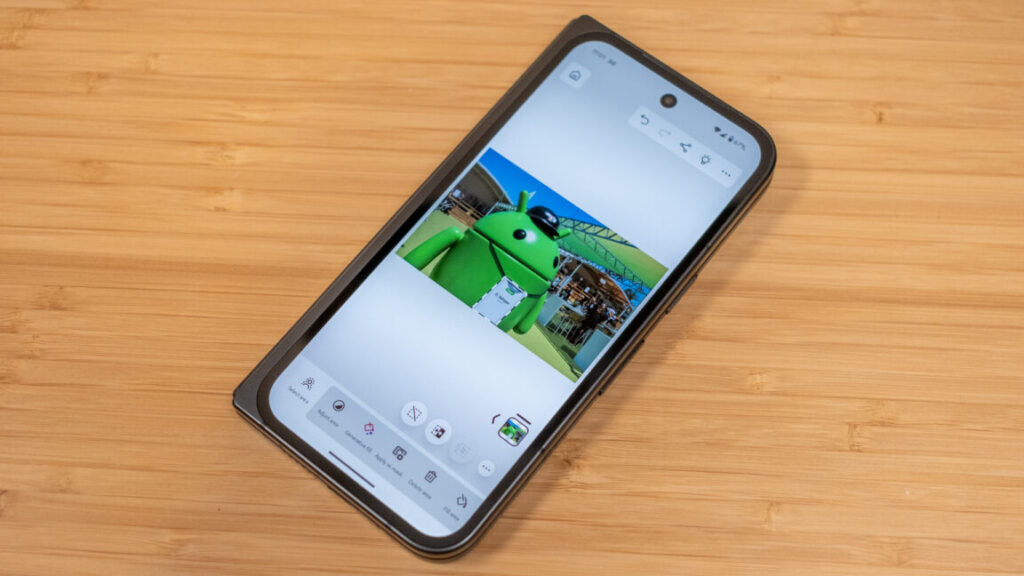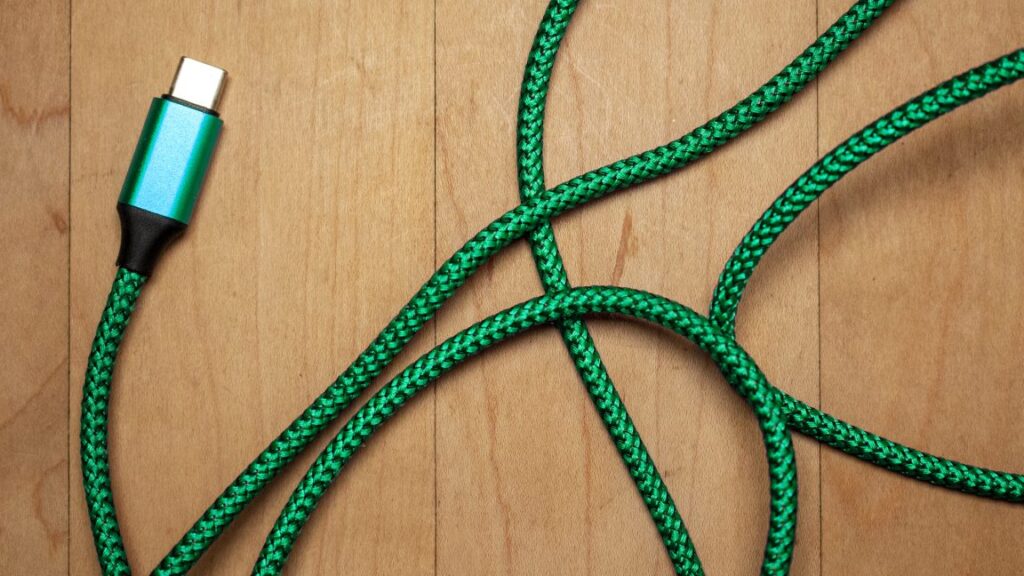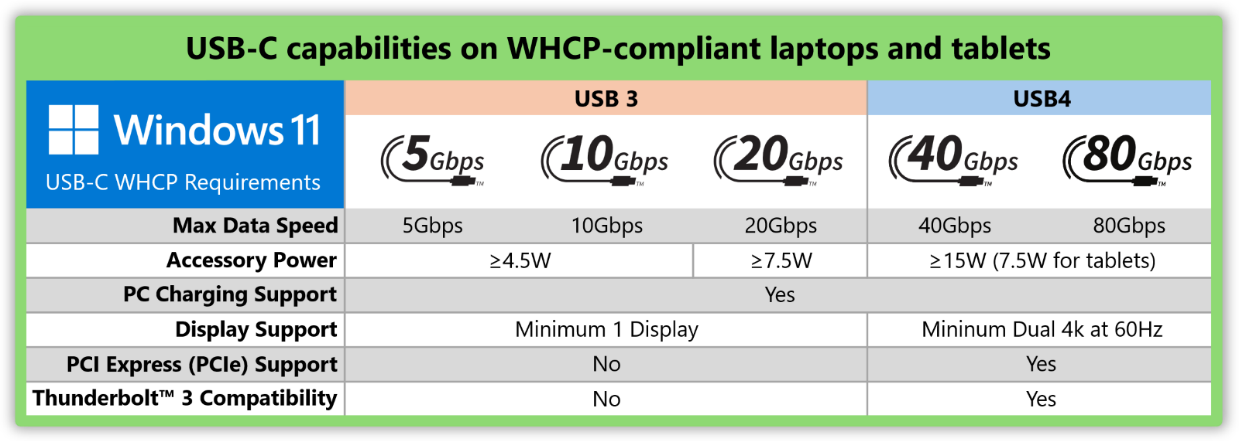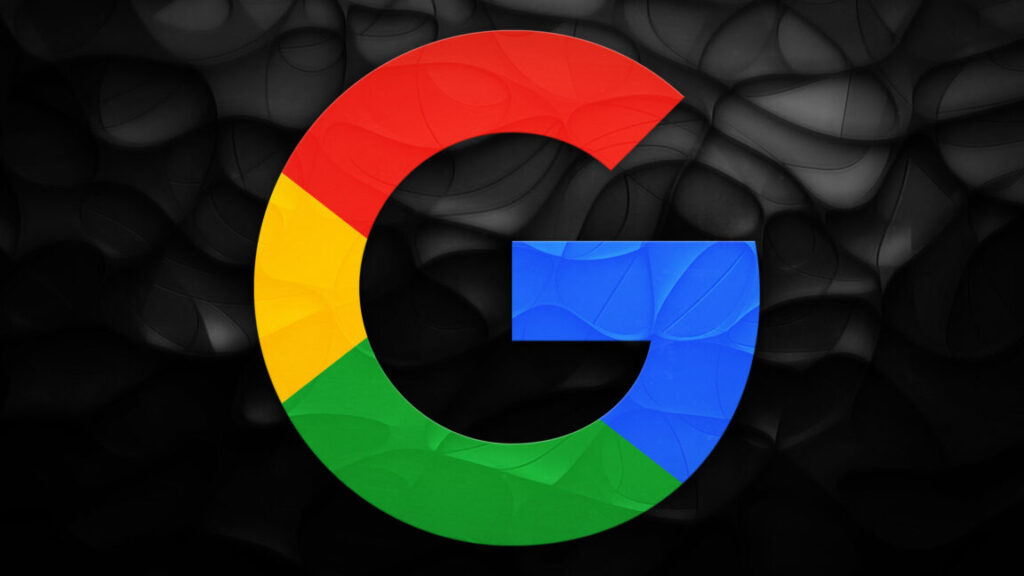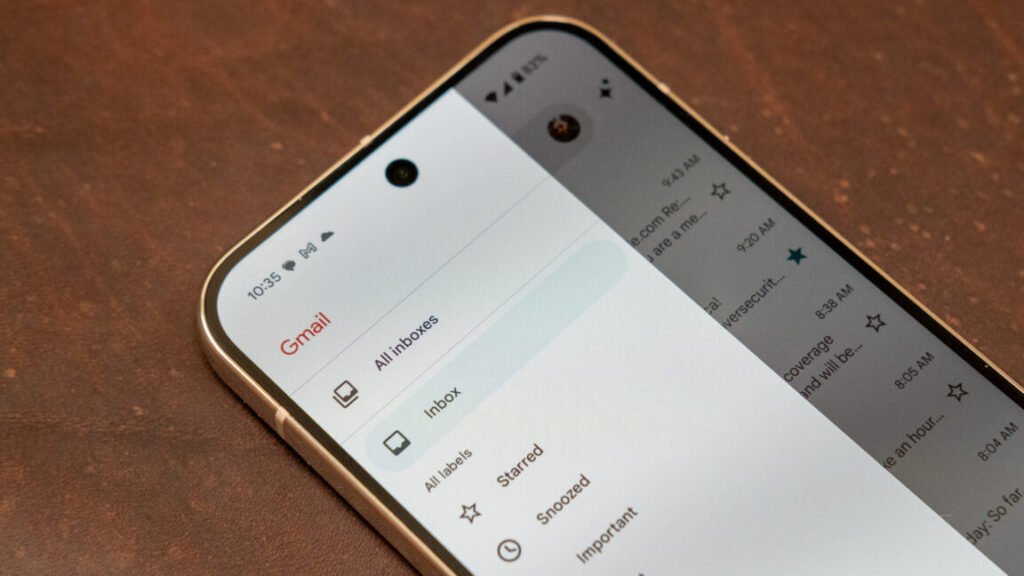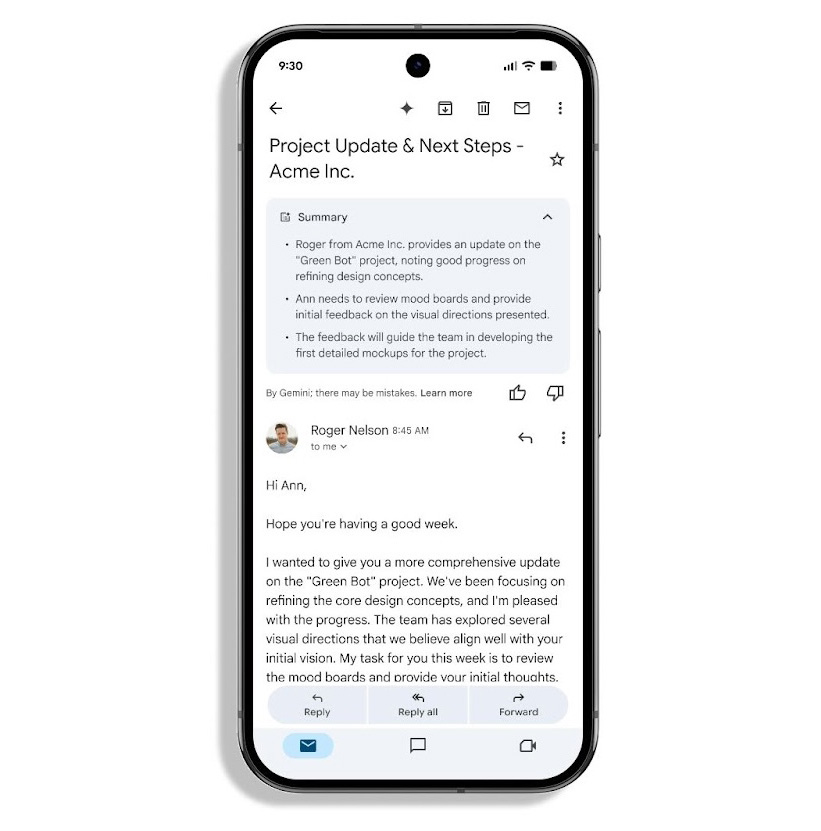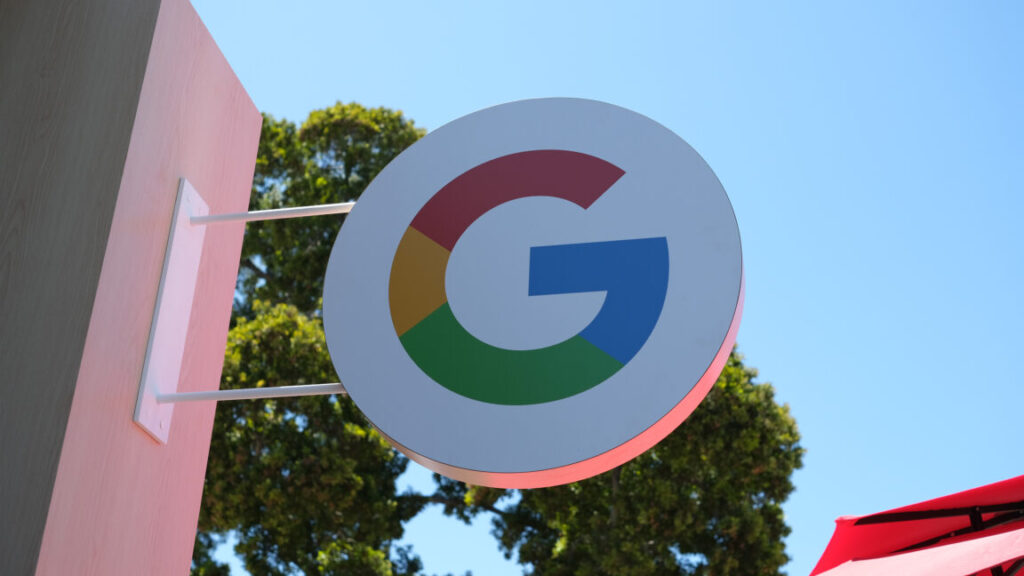Polish engineer creates postage stamp-sized 1980s Atari computer
In 1979, Atari released the Atari 400 and 800, groundbreaking home computers that included custom graphics and sound chips, four joystick ports, and the ability to run the most advanced home video games of their era. These machines, which retailed for $549 and $999, respectively, represented a leap in consumer-friendly personal computing, with their modular design and serial I/O bus that presaged USB. Now, 46 years later, a hobbyist has shrunk down the system hardware to a size that would have seemed like science fiction in the 1970s.
Polish engineer Piotr “Osa” Ostapowicz recently unveiled “Atarino,” which may be the world’s smallest 8-bit Atari computer re-creation, according to retro computing site Atariteca. The entire system—processor, graphics chips, sound hardware, and memory controllers—fits on a module measuring just 2×1.5 centimeters (about 0.79×0.59 inches), which is roughly the size of a postage stamp.
Ostapowicz’s creation reimplements the classic Atari XL/XE architecture using modern FPGA (field-programmable gate array) technology. Unlike software emulators that simulate old hardware (and modern recreations that run them, like the Atari 400 Mini console) on a complete computer system of another architecture, Atarino reproduces the original Atari components faithfully at the logic level, allowing it to run vintage software while maintaining compatibility with original peripherals.

The Atarino is only slightly larger than a Polish 1 Grosz coin. Credit: Piotr Ostapowicz
“The current project is not strictly a clone of Atari but basically, well, I’m forming a machine that is compatible with the Atari 8-bit computer itself, but it was created on the basis of the framework that I created some time ago,” Ostapowicz told Atari Online PL in a January 2024 YouTube interview.

An assortment of some of the Atari 8-bit computer systems released in the 1970s and ’80s. Credit: Atari
The project, which began over a decade ago and was first publicly demonstrated in December 2023, includes a 6502C processor, ANTIC and GTIA graphics chips, POKEY sound chip, and memory controllers onto a single Lattice UP5K FPGA chip. Despite its tiny size, the system can run at clock speeds up to 31 MHz—far faster than the original hardware’s 1.79 MHz.
Smaller, faster, and positioned for future projects
While Atarino maintains broad compatibility with classic Atari software, Ostapowicz says he has enhanced the original design in several ways. For example, the 6502 processor core follows the physical chip specifications but adds new instructions. The memory system uses independent channels rather than the original’s “cycle stealing” approach (where the graphics chip temporarily halts the CPU to access memory), improving performance.
Polish engineer creates postage stamp-sized 1980s Atari computer Read More »