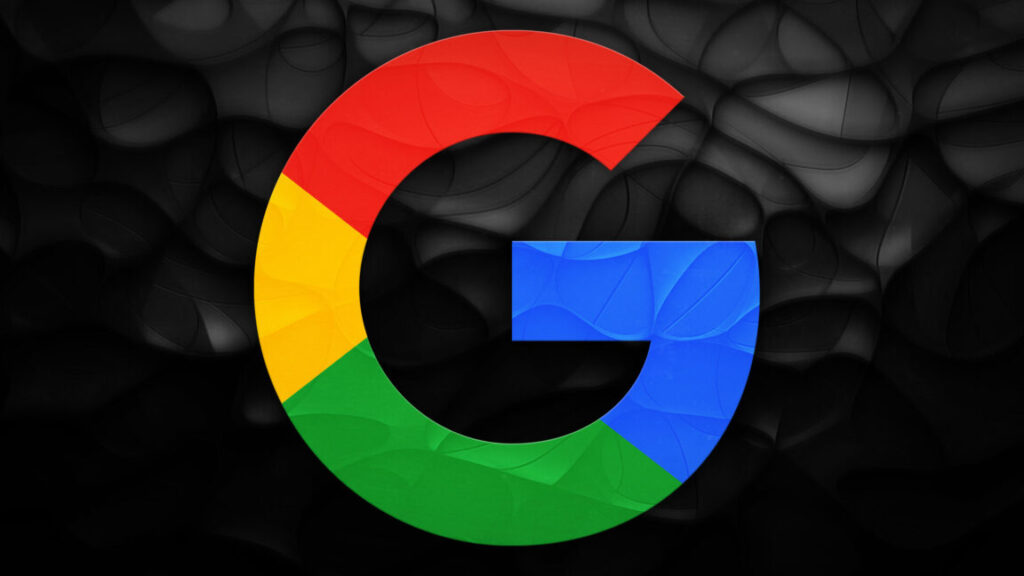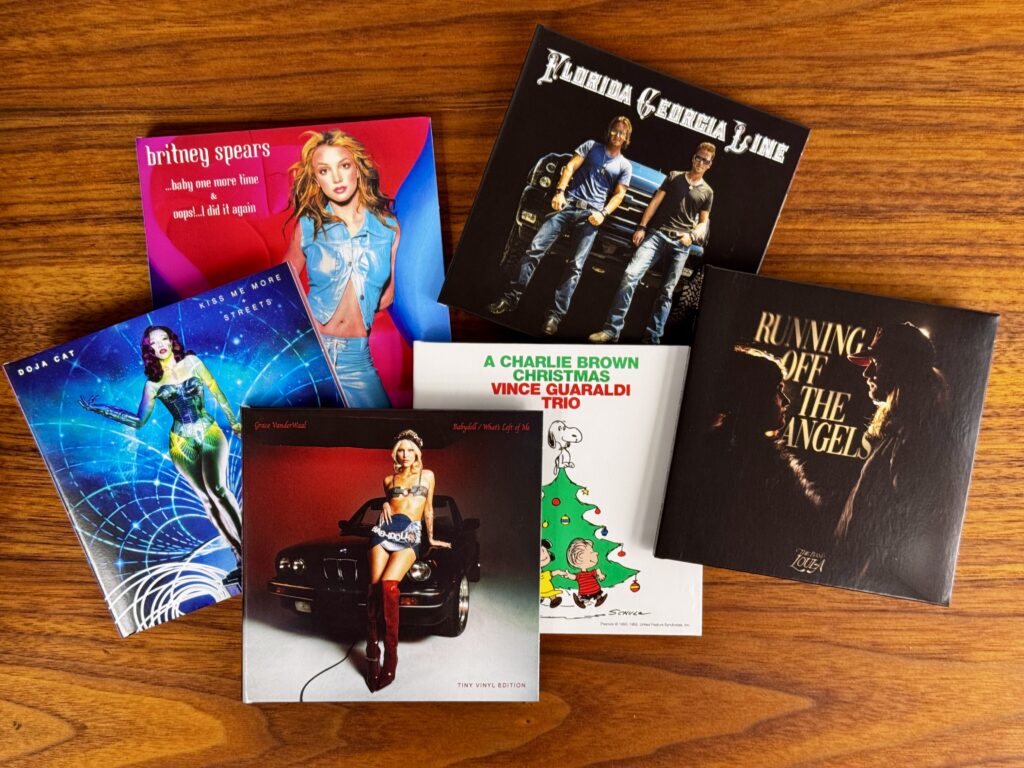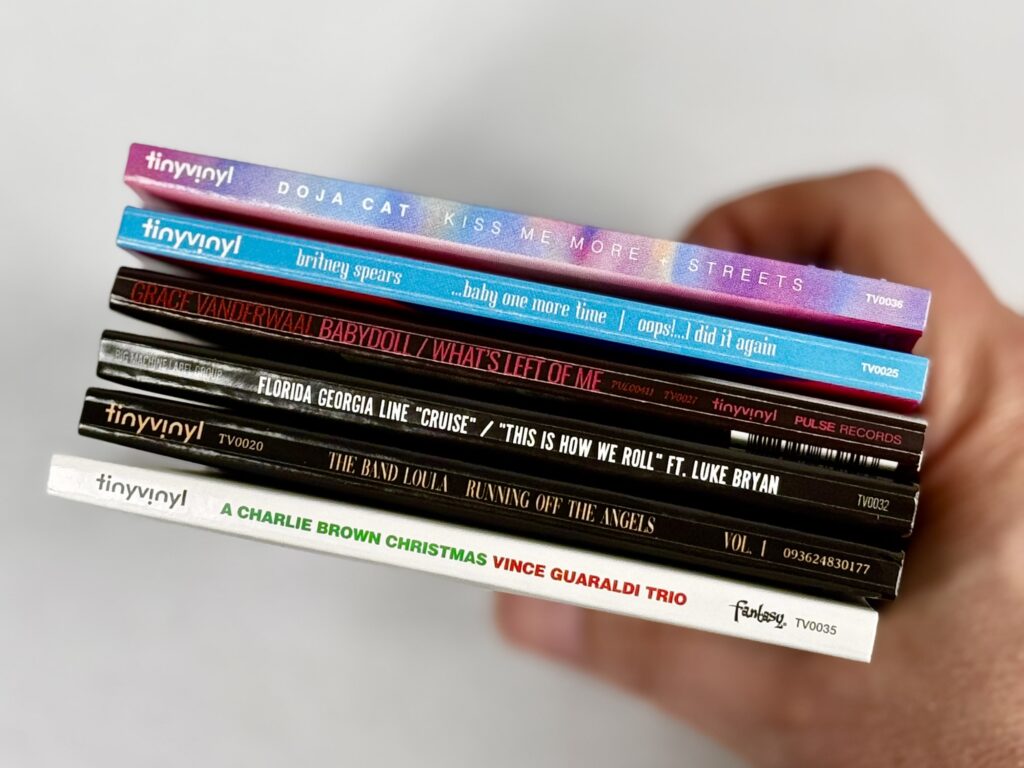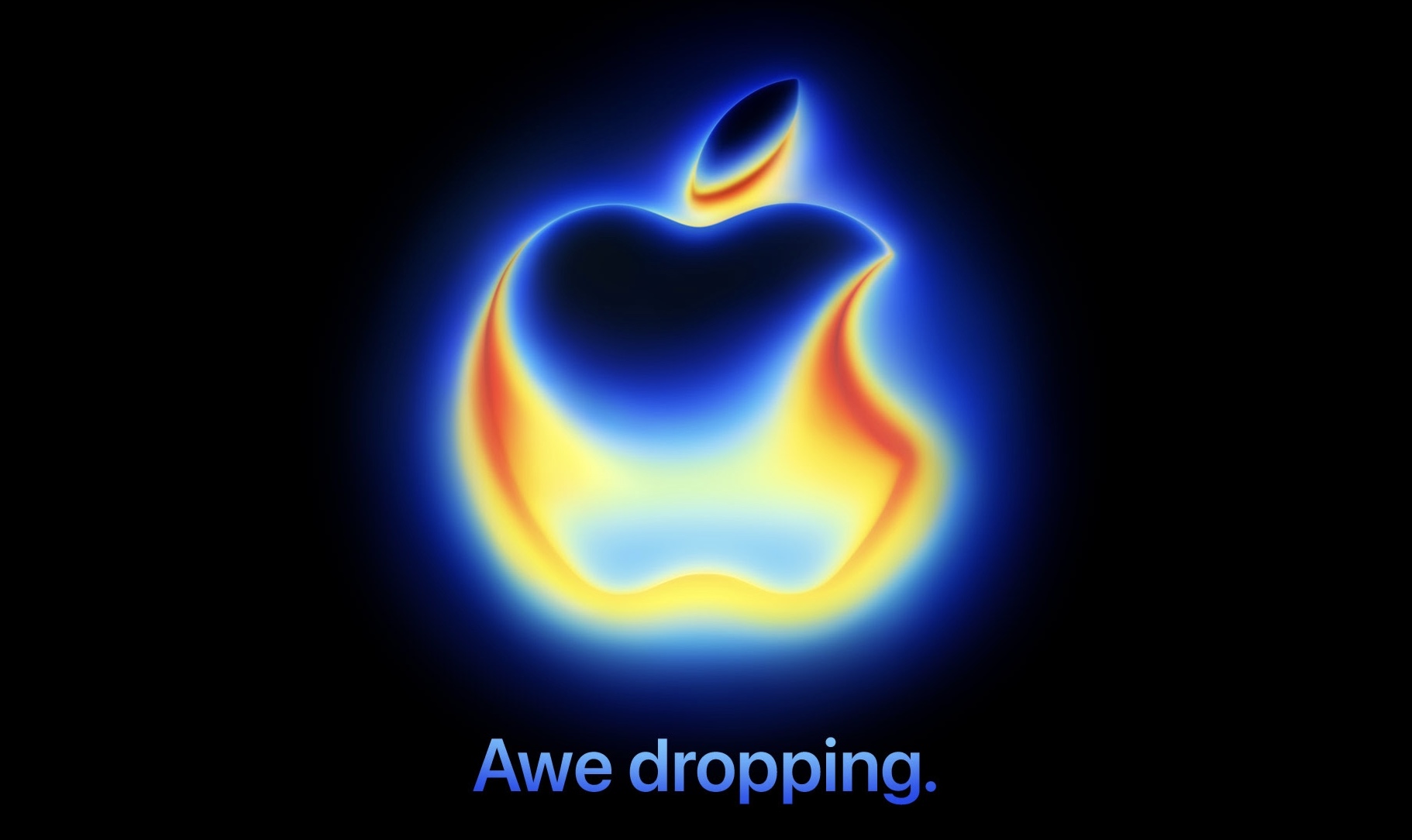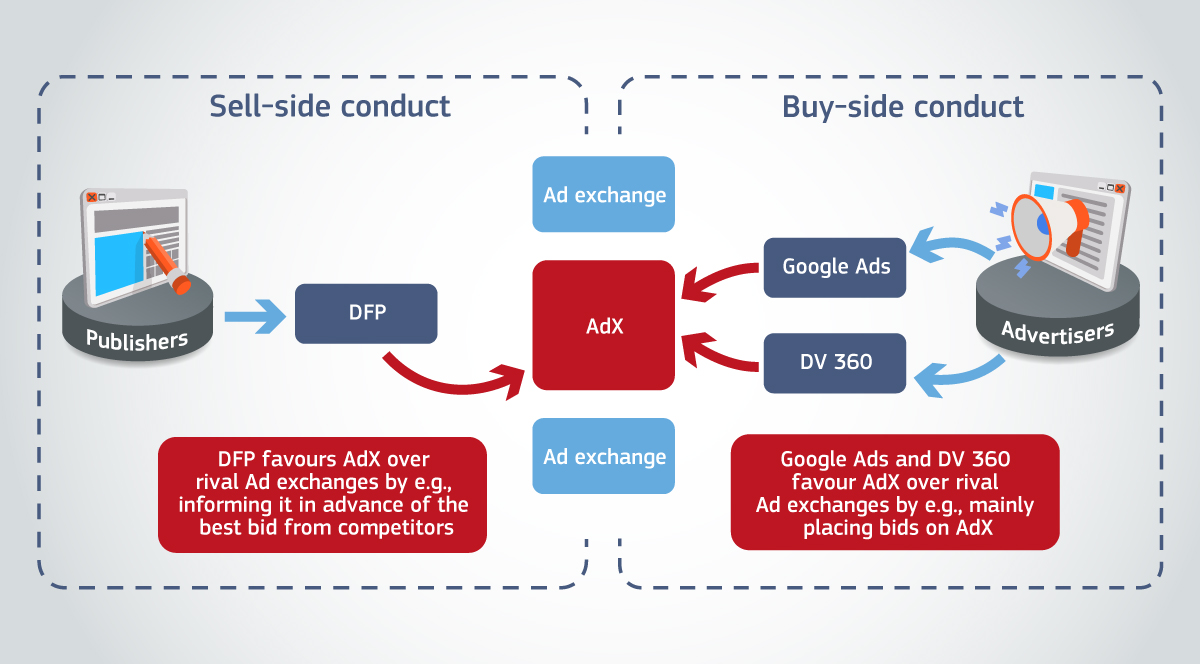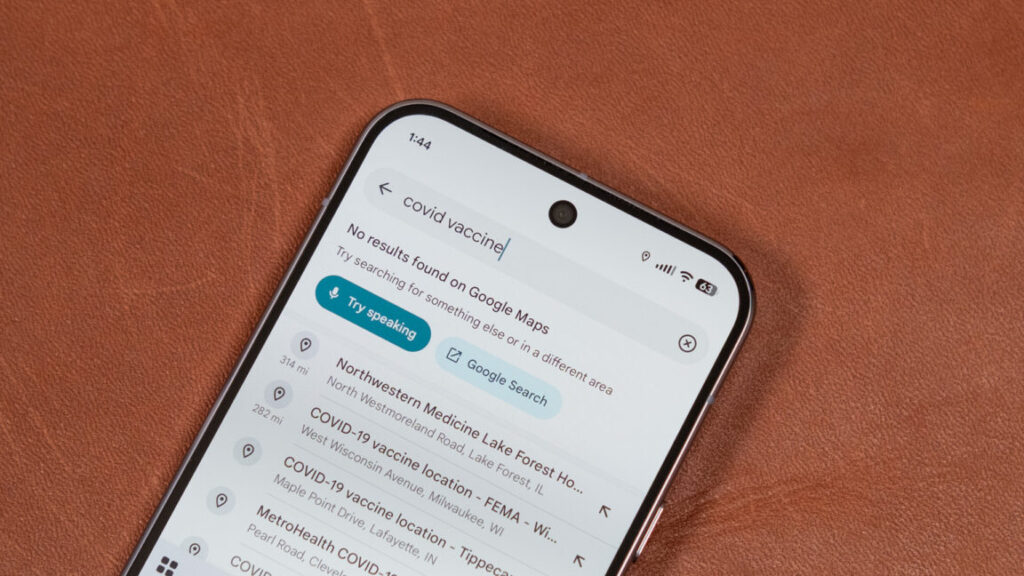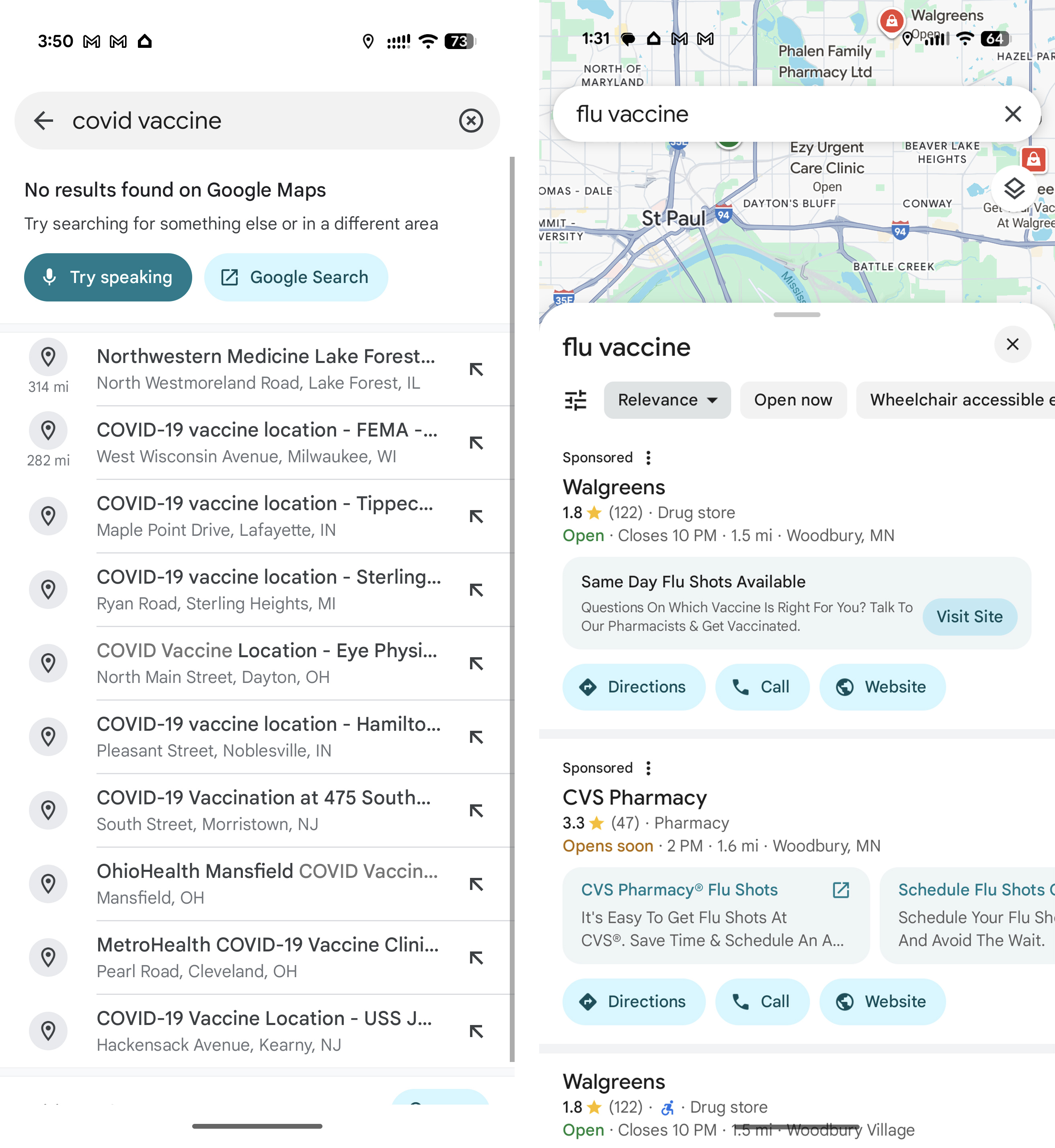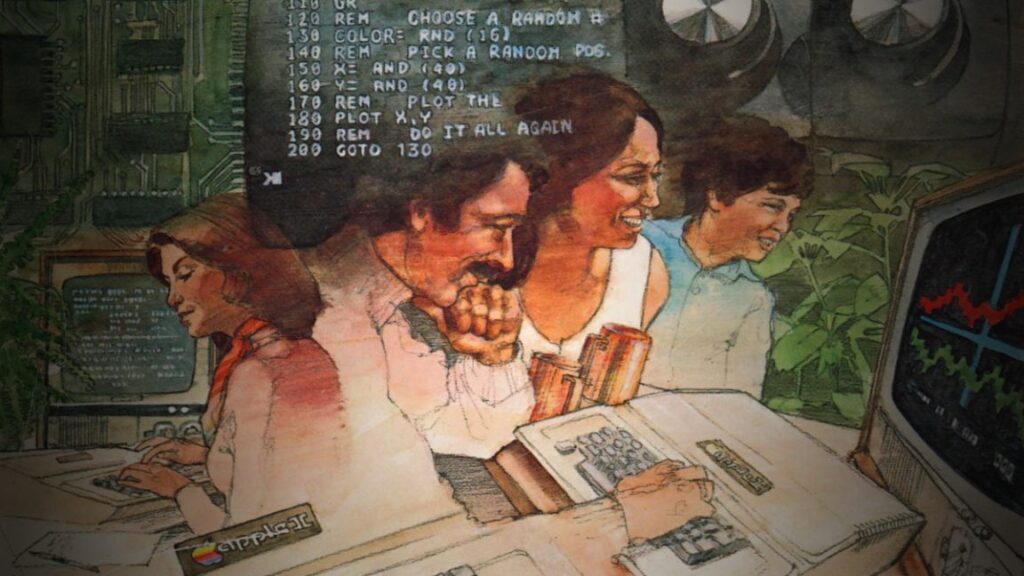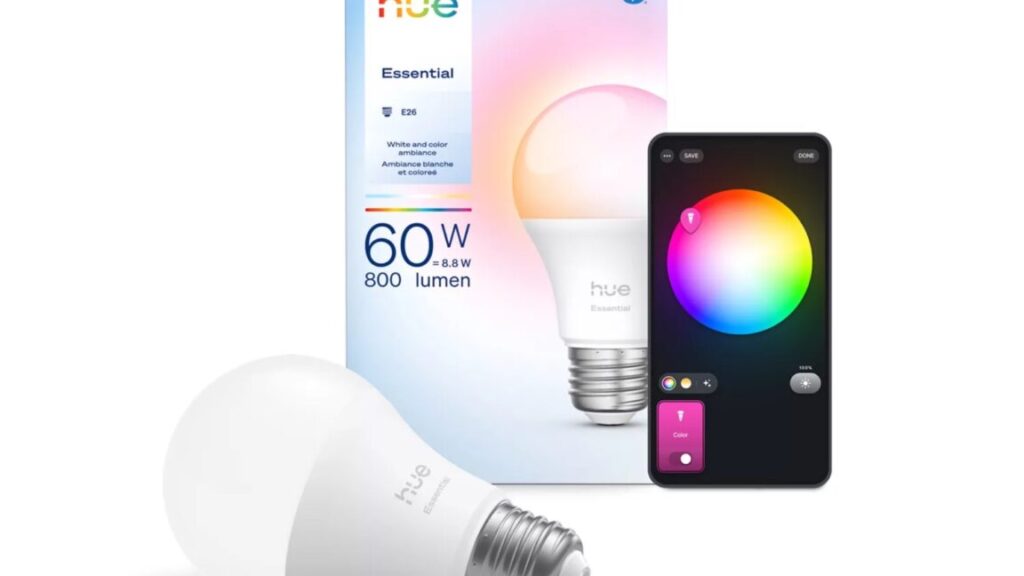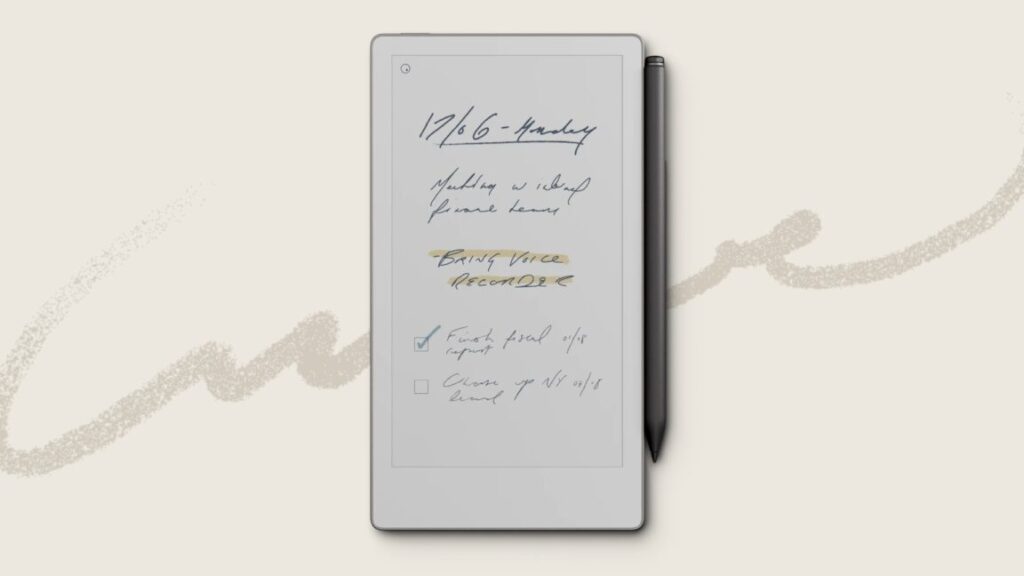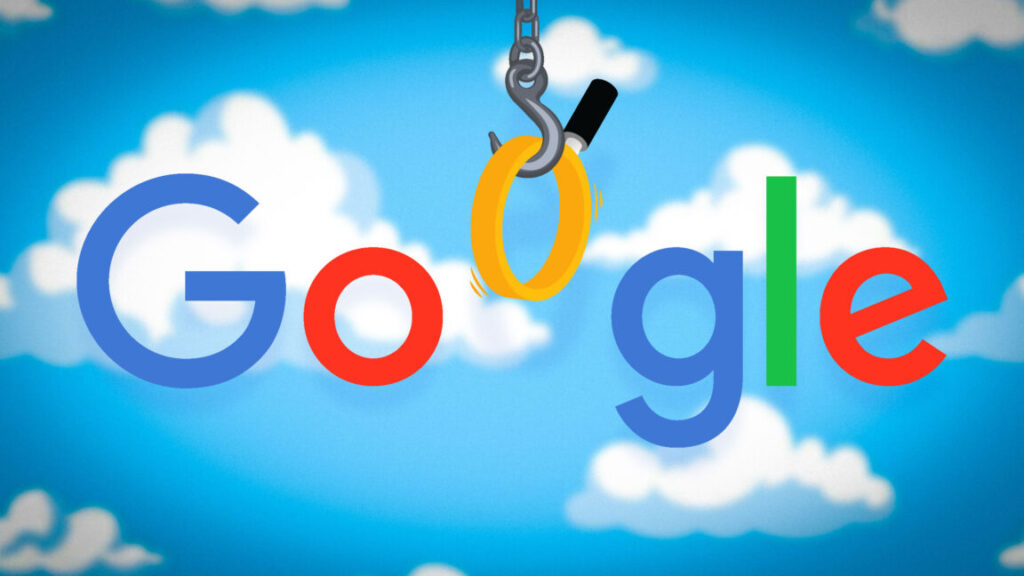In court filing, Google concedes the open web is in “rapid decline”
Advertising and the open web
Google objects to this characterization. A spokesperson calls it a “cherry-picked” line from the filing that has been misconstrued. Google’s position is that the entire passage is referring to open-web advertising rather than the open web itself. “Investments in non-open web display advertising like connected TV and retail media are growing at the expense of those in open web display advertising,” says Google.
If we assume this is true, it doesn’t exactly let Google off the hook. As AI tools have proliferated, we’ve heard from Google time and time again that traffic from search to the web is healthy. When people use the web more, Google makes more money from all those eyeballs on ads, and indeed, Google’s earnings have never been higher. However, Google isn’t just putting ads on websites—Google is also big in mobile apps. As Google’s own filings make clear, in-app ads are by far the largest growth sector in advertising. Meanwhile, time spent on non-social and non-video content is stagnant or slightly declining, and as a result, display ads on the open web earn less.
So, whether Google’s wording in the filing is meant to address the web or advertising on the web may be a distinction without a difference. If ads on websites aren’t making the big bucks, Google’s incentives will undoubtedly change. While Google says its increasingly AI-first search experience is still consistently sending traffic to websites, it has not released data to show that. If display ads are in “rapid decline,” then it’s not really in Google’s interest to continue sending traffic to non-social and non-video content. Maybe it makes more sense to keep people penned up on its platform where they can interact with its AI tools.
Of course, the web isn’t just ad-supported content—Google representatives have repeatedly trotted out the claim that Google’s crawlers have seen a 45 percent increase in indexable content since 2023. This metric, Google says, shows that open web advertising could be imploding while the web is healthy and thriving. We don’t know what kind of content is in this 45 percent, but given the timeframe cited, AI slop is a safe bet.
If the increasingly AI-heavy open web isn’t worth advertisers’ attention, is it really right to claim the web is thriving as Google so often does? Google’s filing may simply be admitting to what we all know: the open web is supported by advertising, and ads increasingly can’t pay the bills. And is that a thriving web? Not unless you count AI slop.
In court filing, Google concedes the open web is in “rapid decline” Read More »