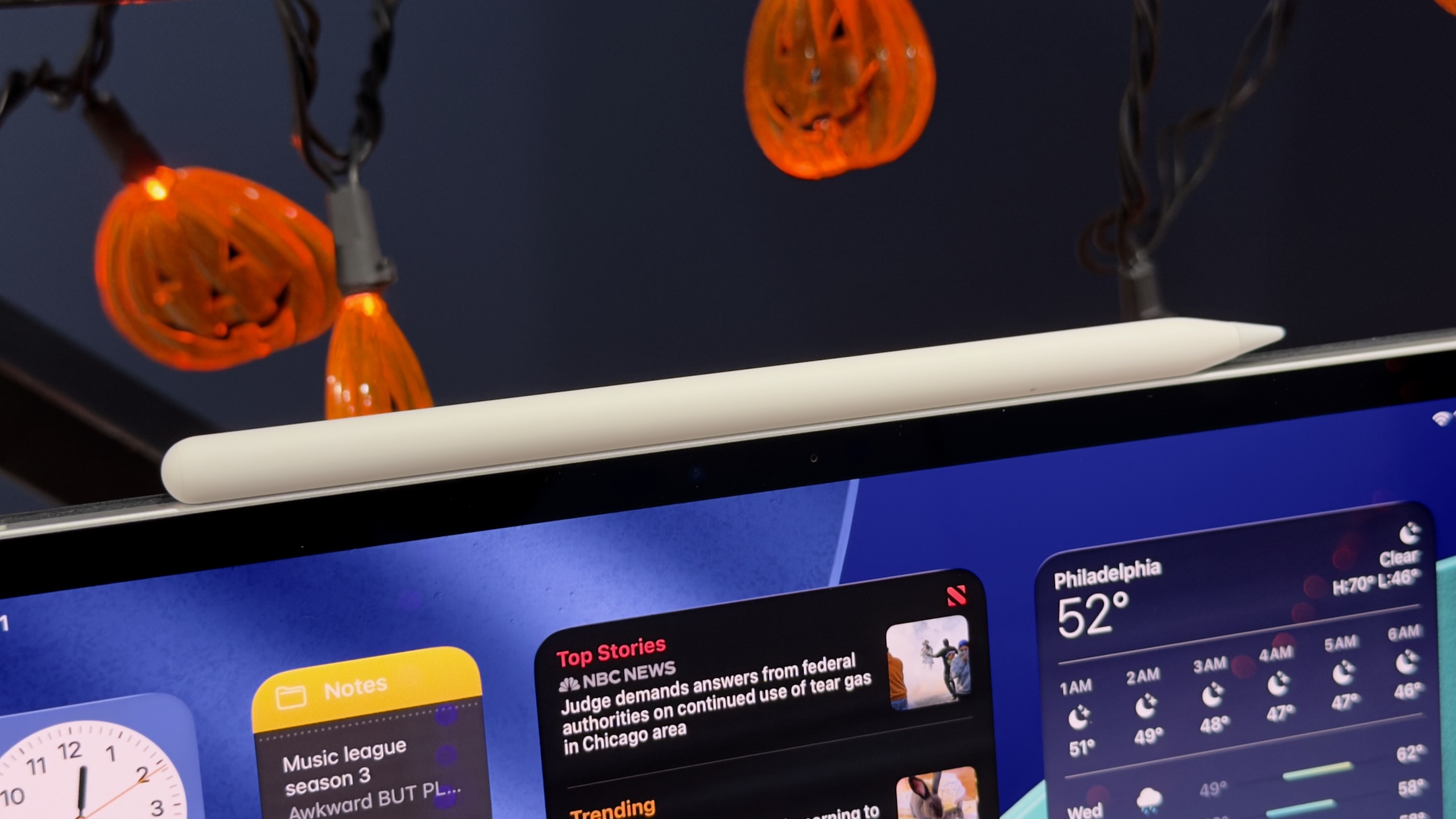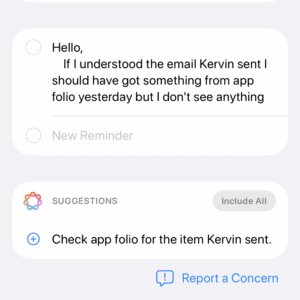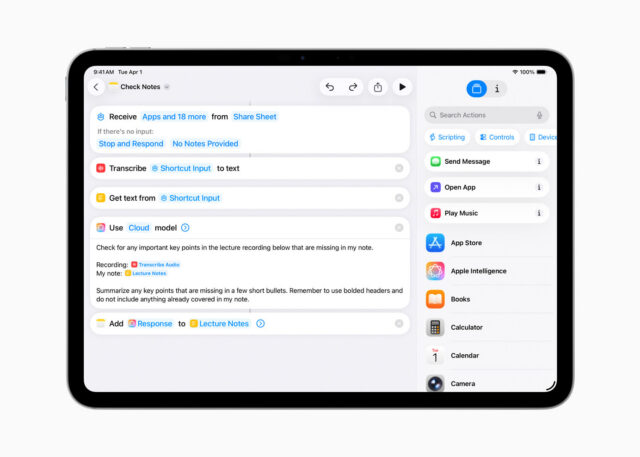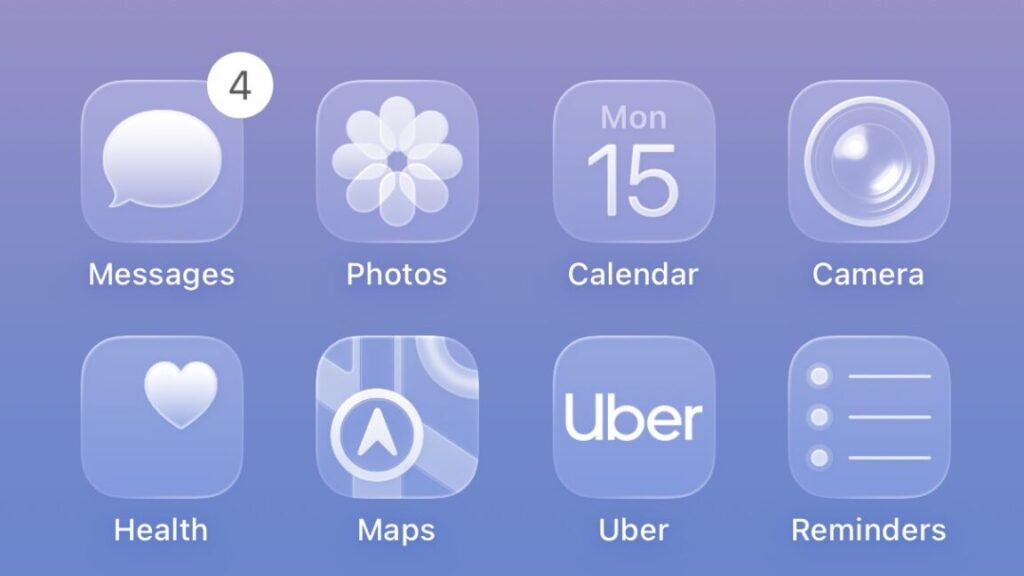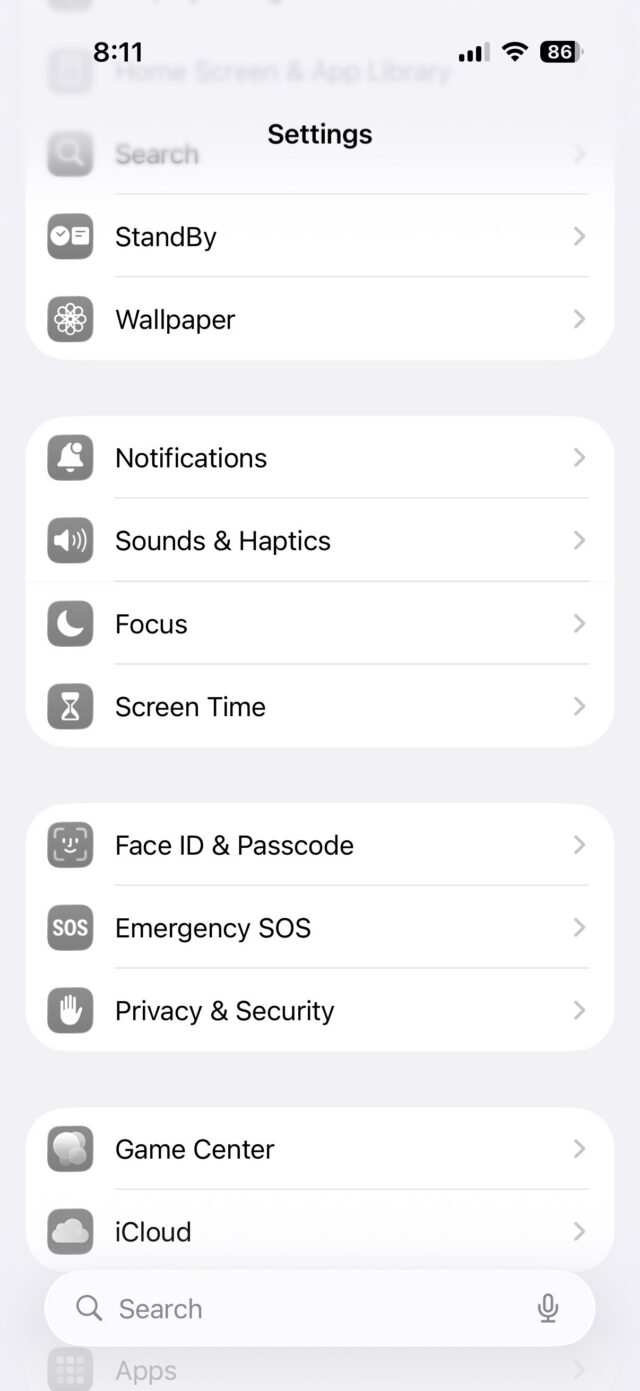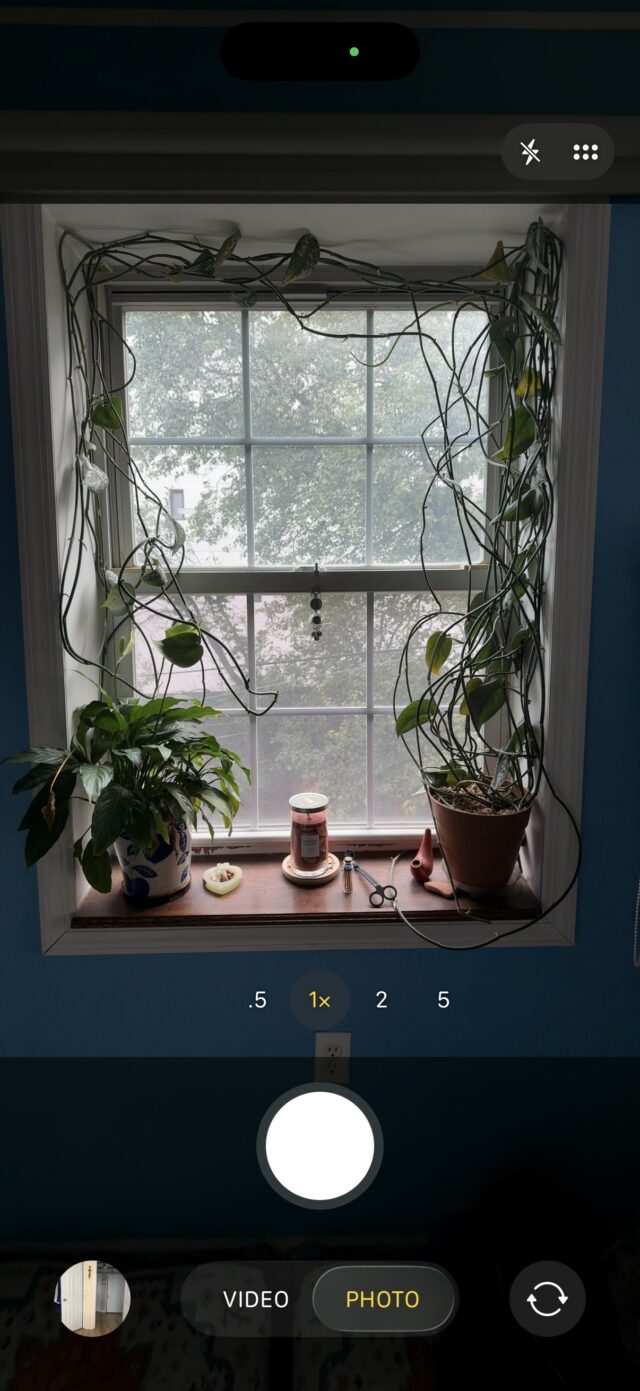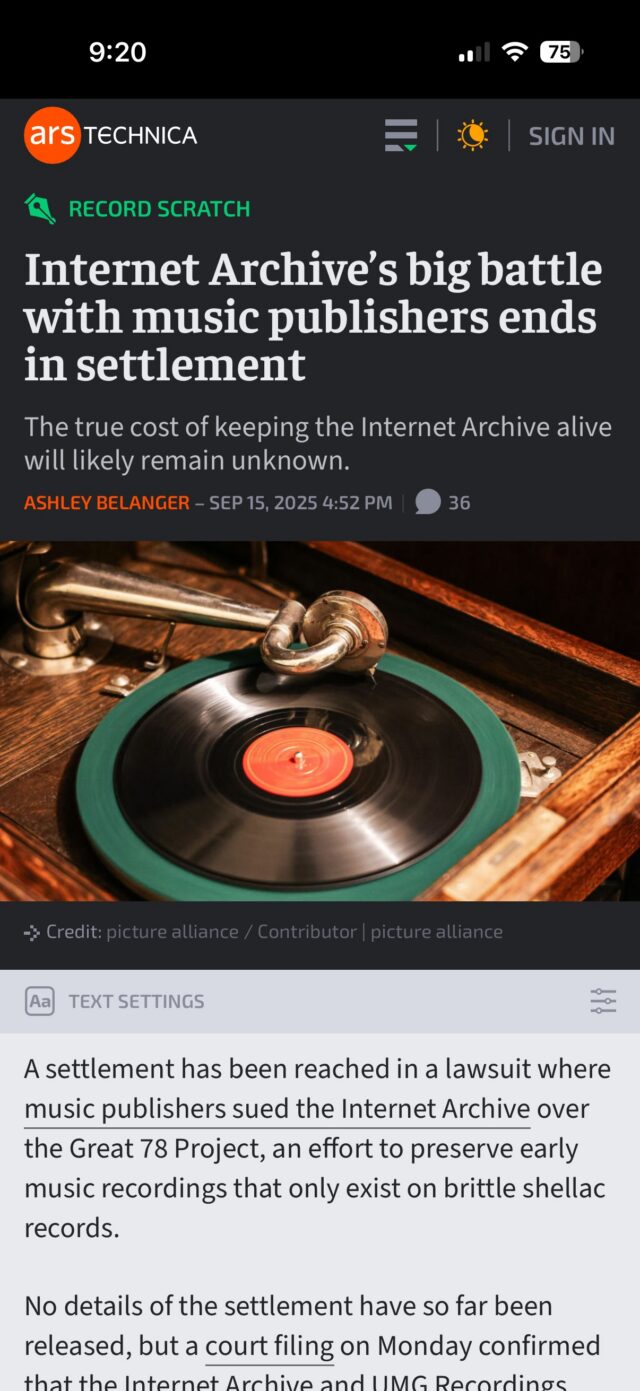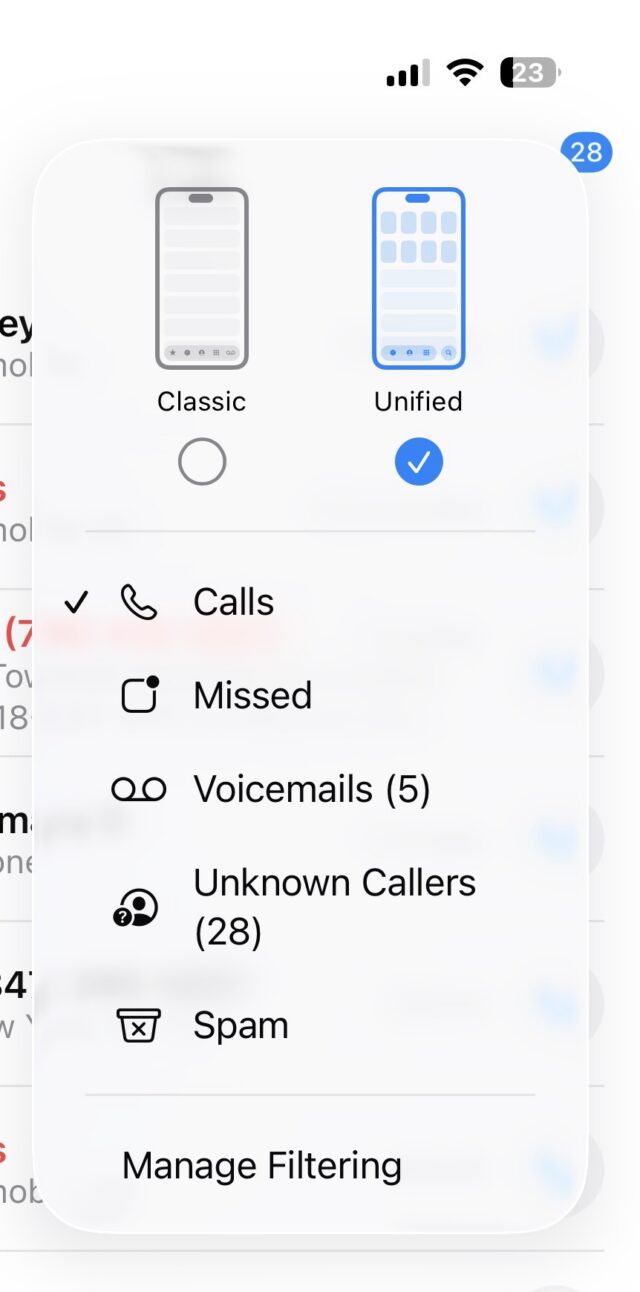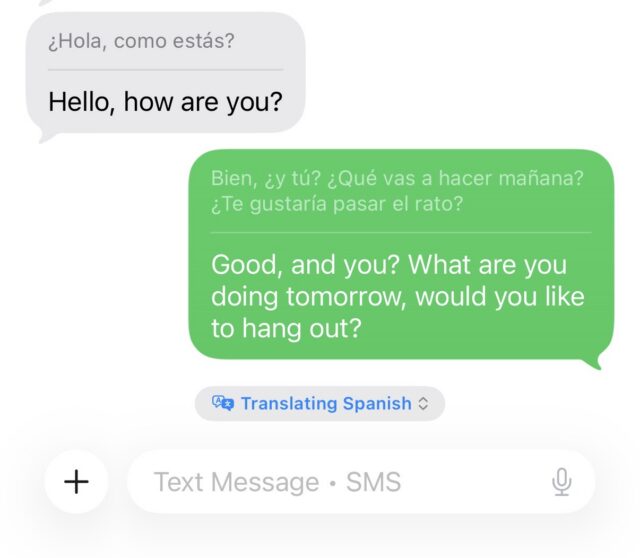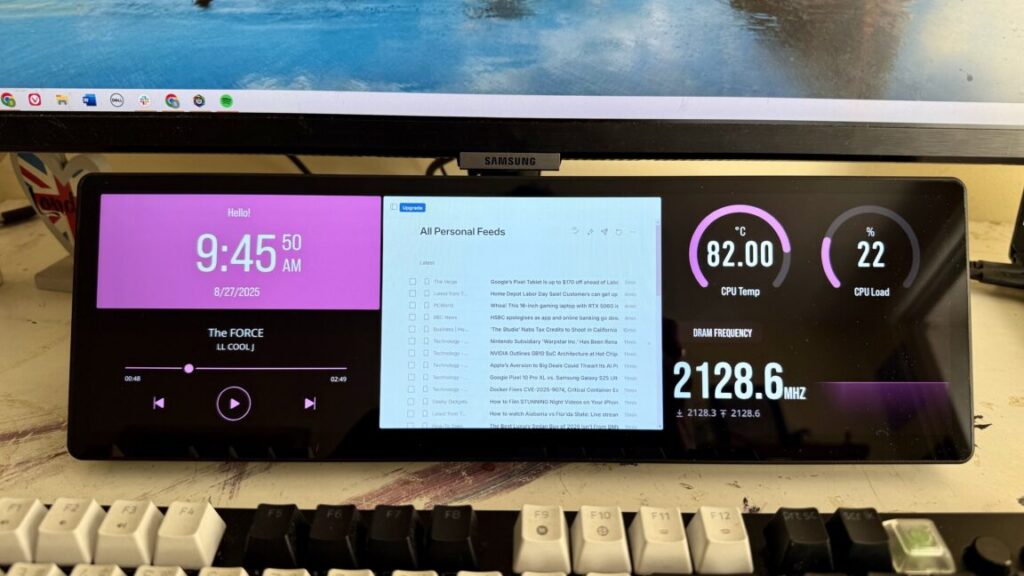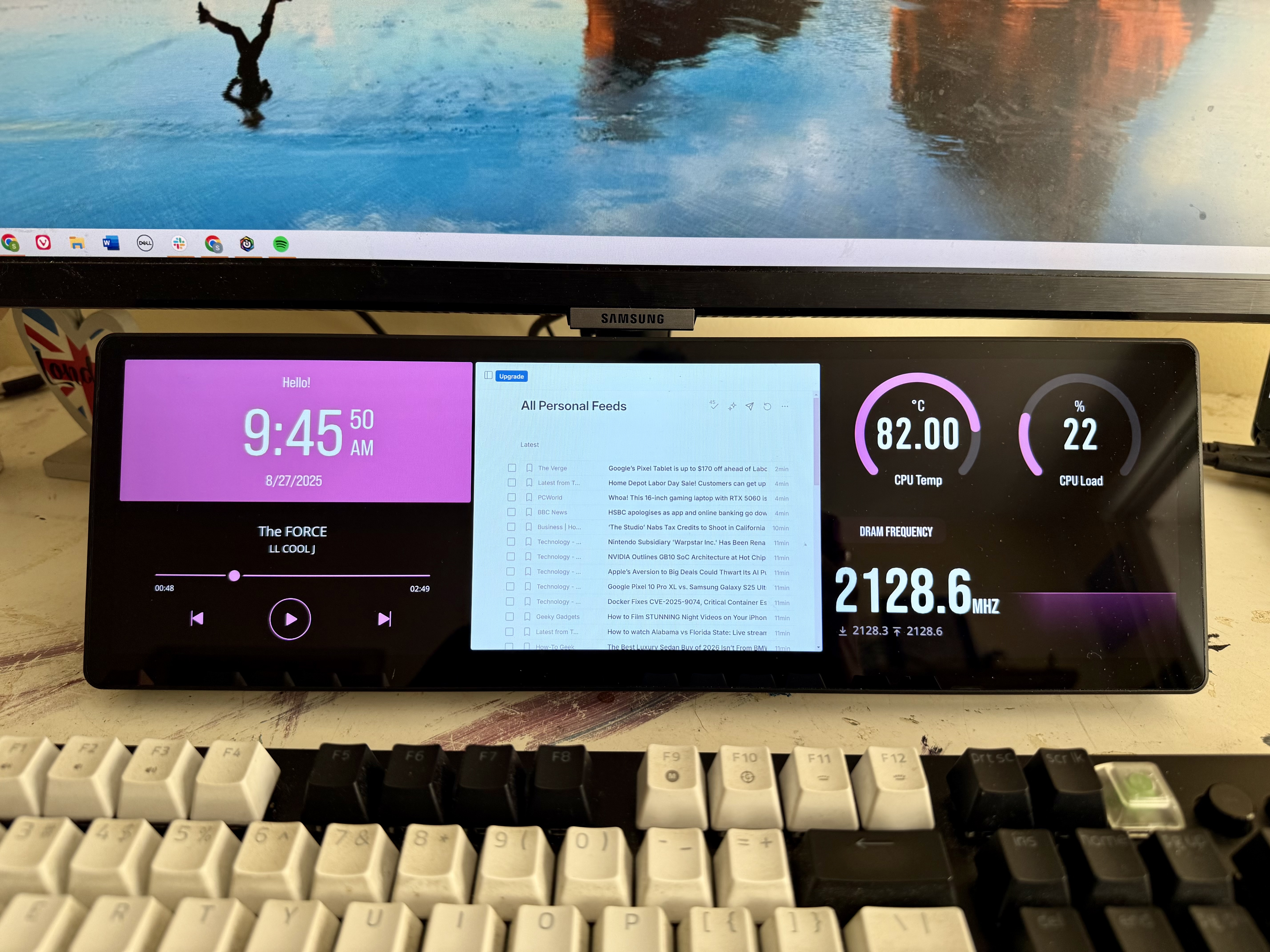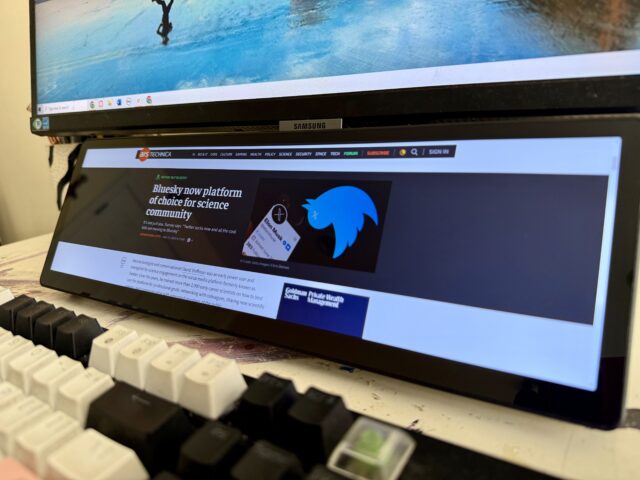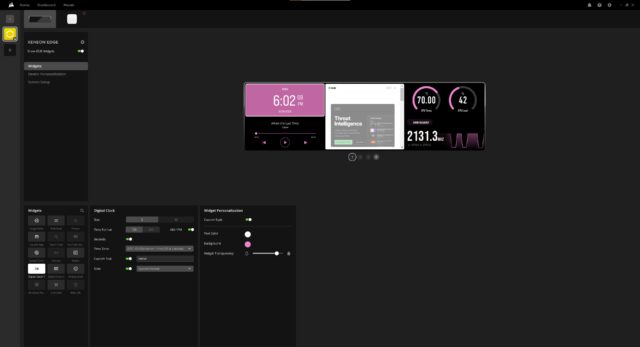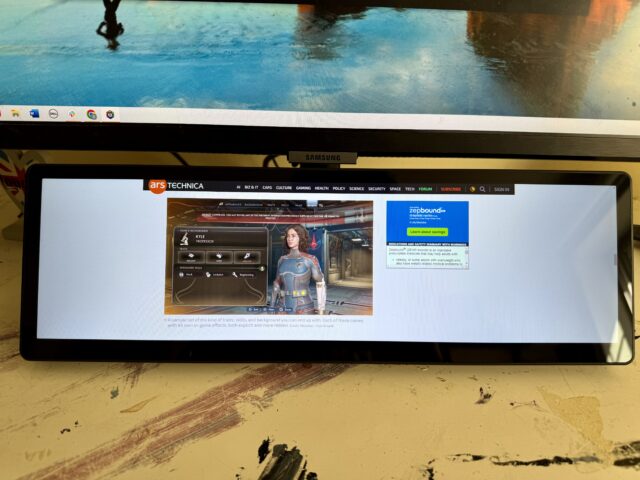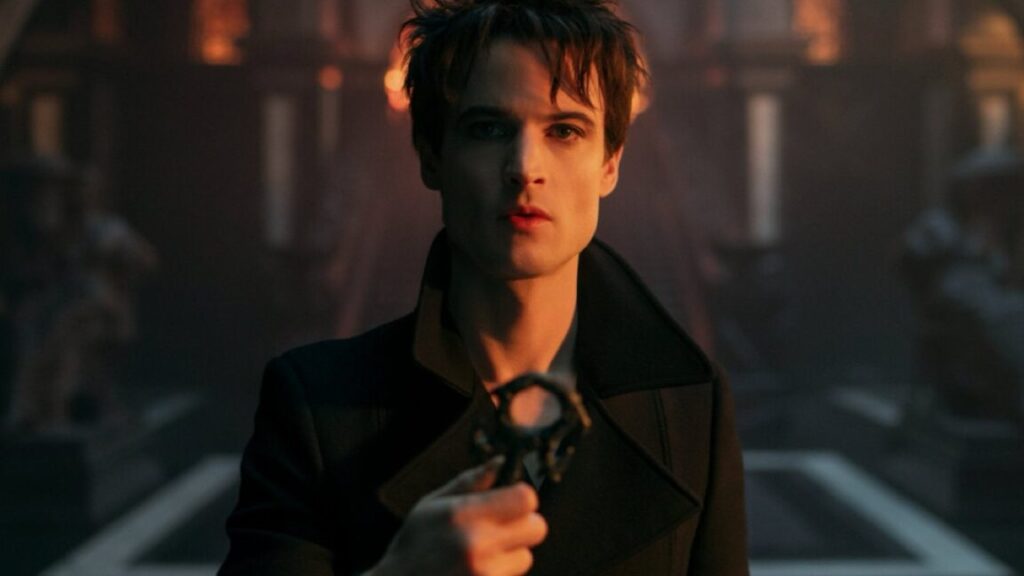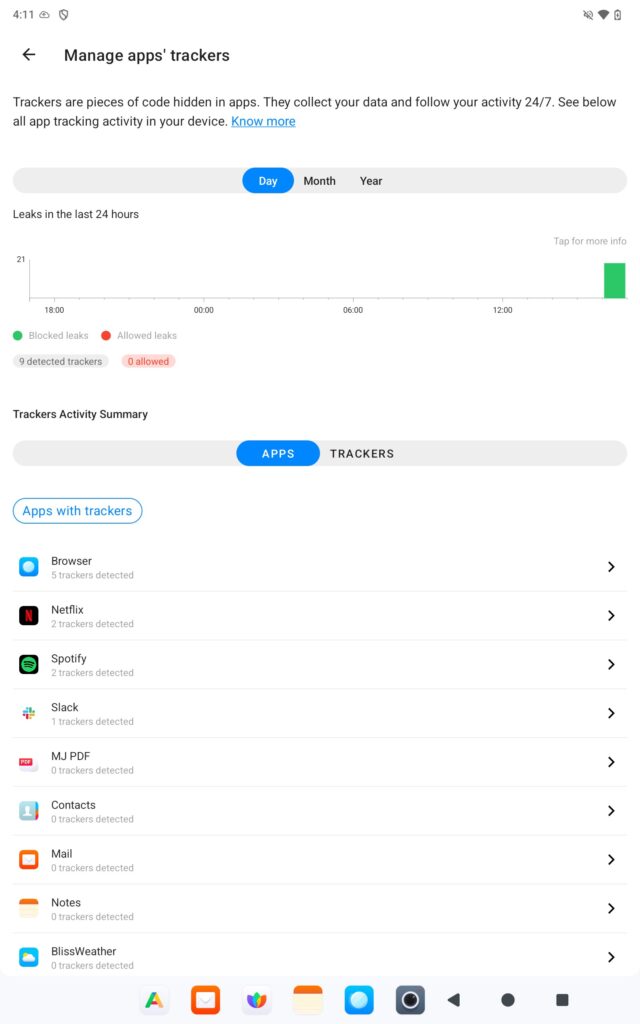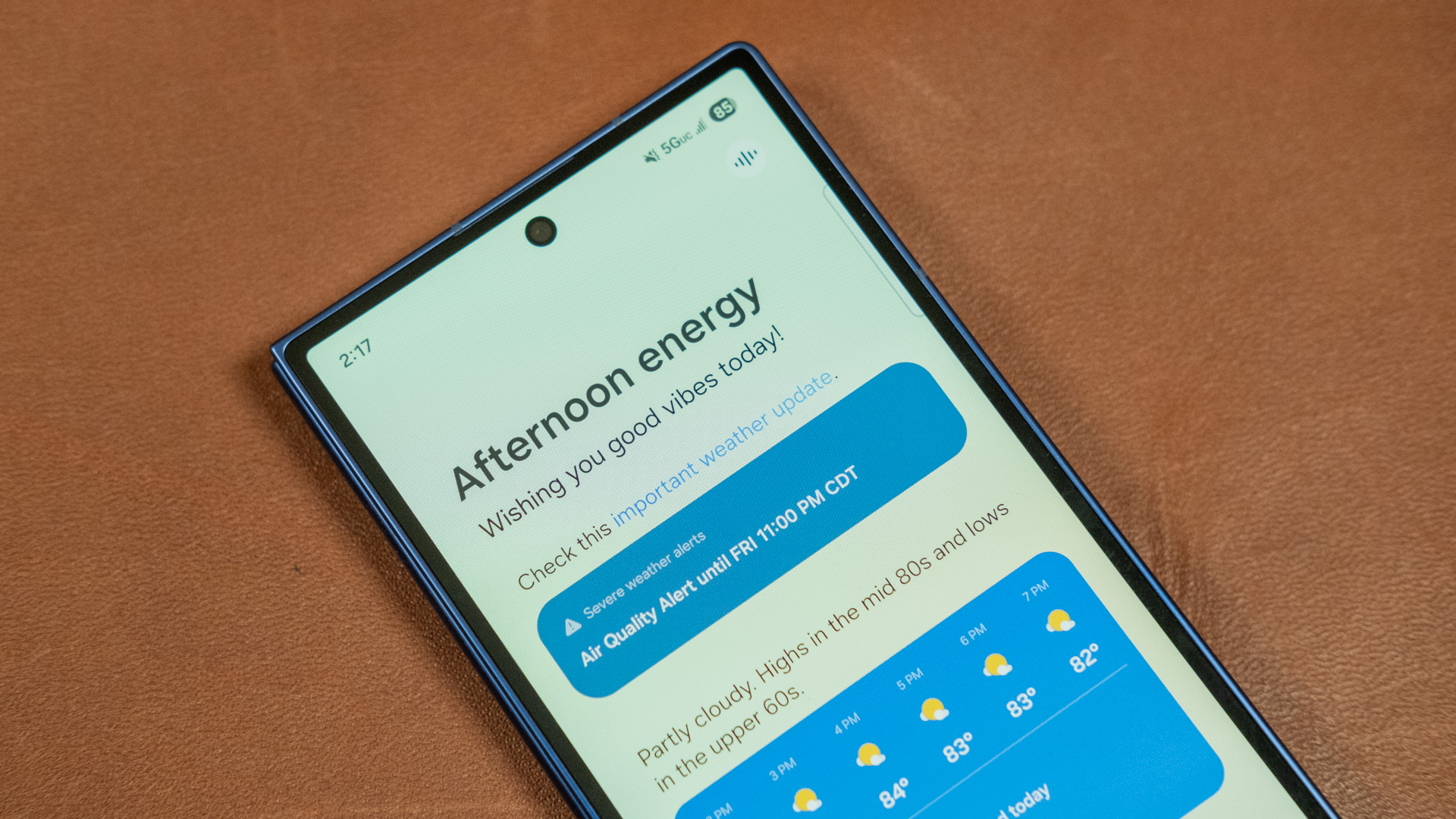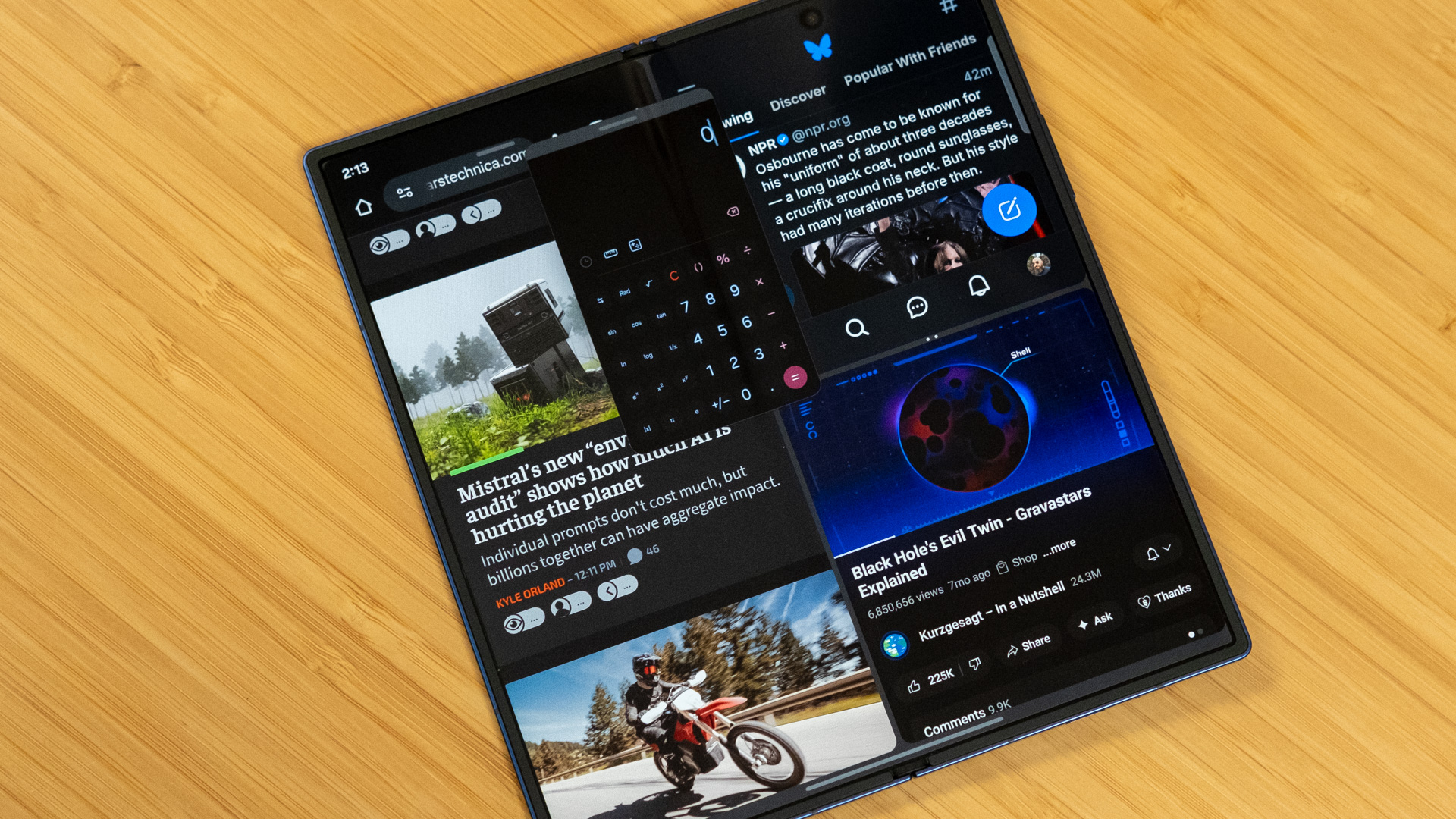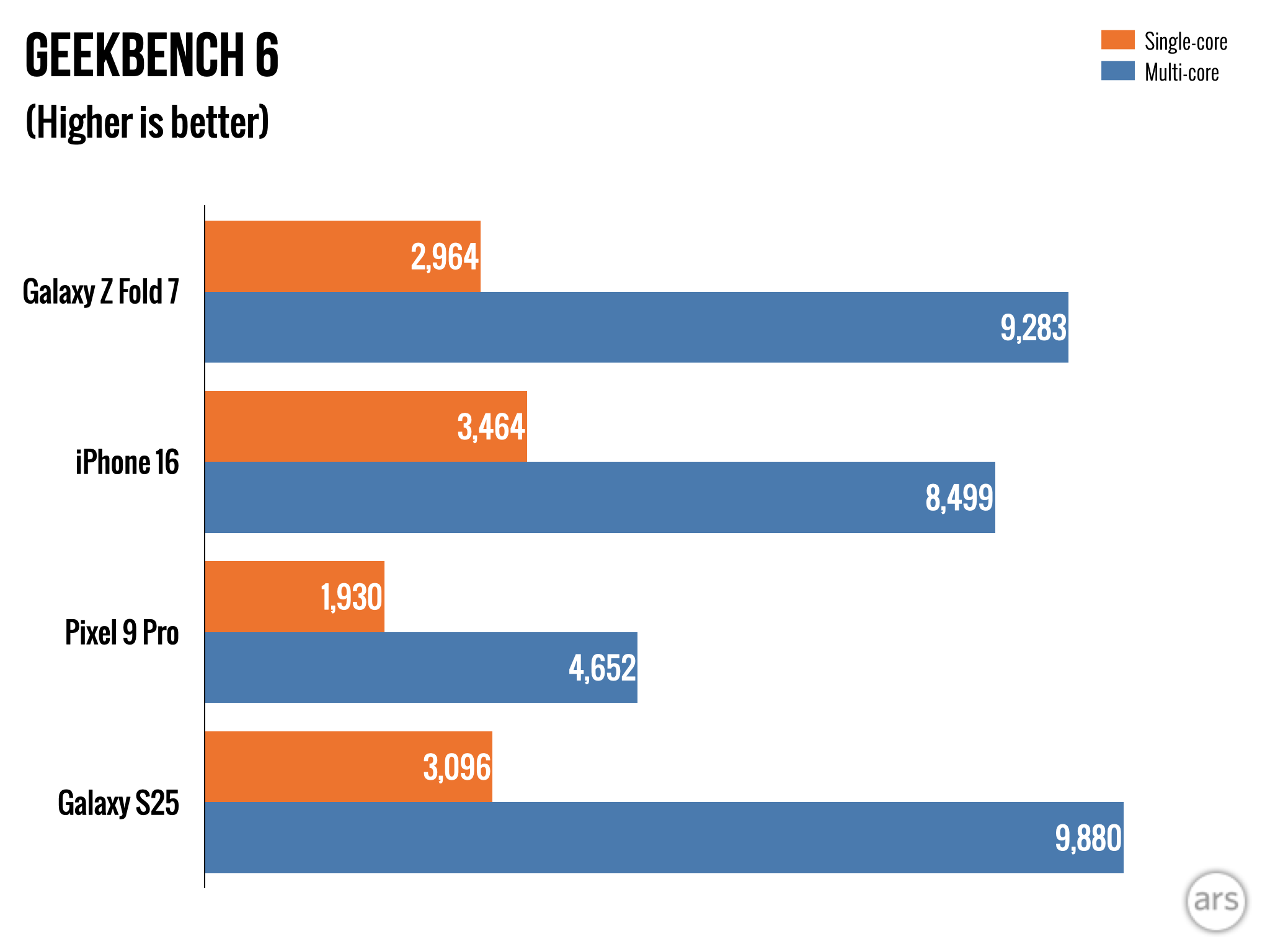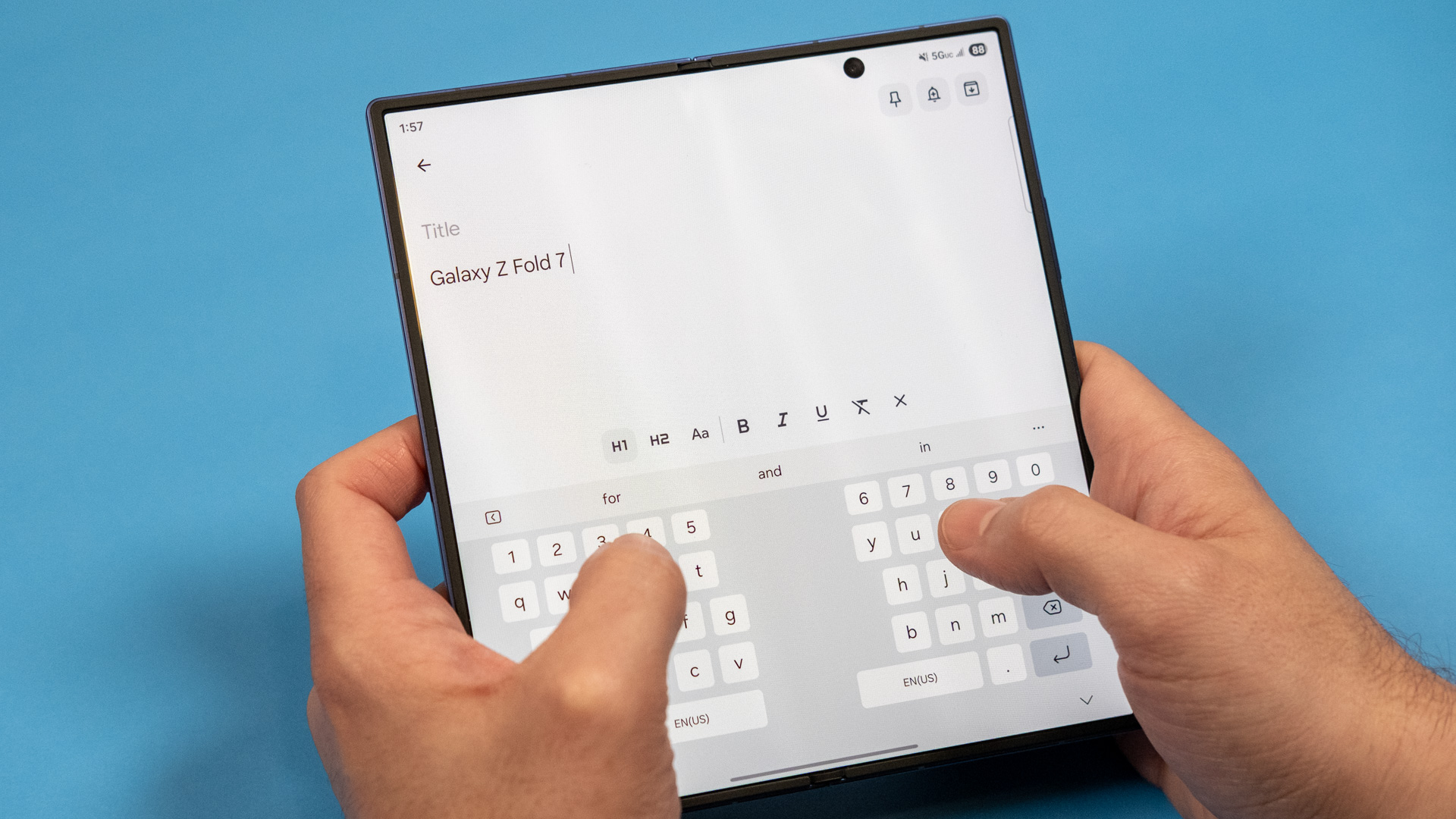FDA slows down on drug reviews, approvals amid Trump admin chaos
Amid the chaos of the Trump administration’s haphazard job cuts and a mass exodus of leadership, the Food and Drug Administration is experiencing a slowdown of drug reviews and approvals, according to an analysis reported by Stat News.
An assessment of metrics by RBC Capital Markets analysts found that FDA drug approvals dropped 14 percentage points in the third quarter compared to the average of the six previous quarters—falling from an average of 87 percent to 73 percent this past quarter. In line with that finding, analysts noted that the delay rate in meeting deadlines for drug application reviews rose from an average of 4 percent to 11 percent.
The FDA also rejected more applications than normal, going from a historical average of 10 percent to 15 percent in the third quarter. A growing number of rejections relate to problems at manufacturing plants, which in turn could suggest problems with the FDA’s inspection and auditing processes.
With the government now in a shutdown—with no end in sight—things could get worse for the FDA. While the regulatory agency is still working on existing drug applications, it will not be able to accept new submissions.
FDA slows down on drug reviews, approvals amid Trump admin chaos Read More »