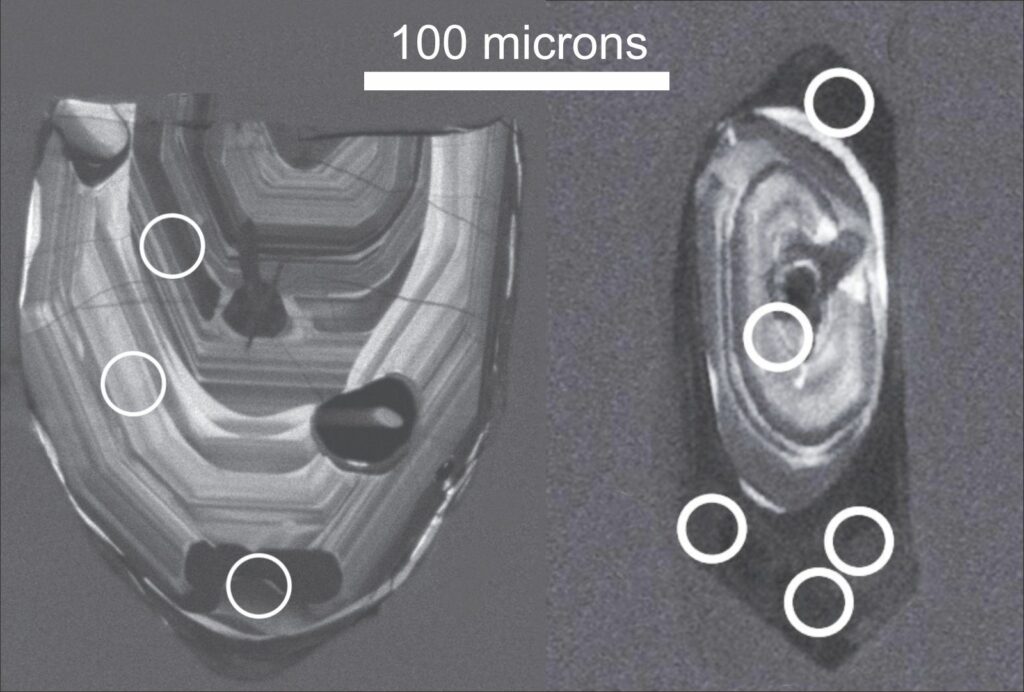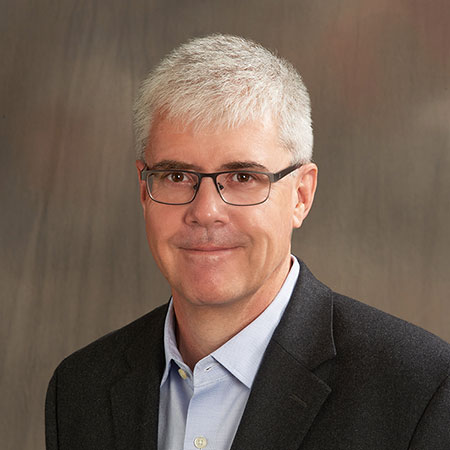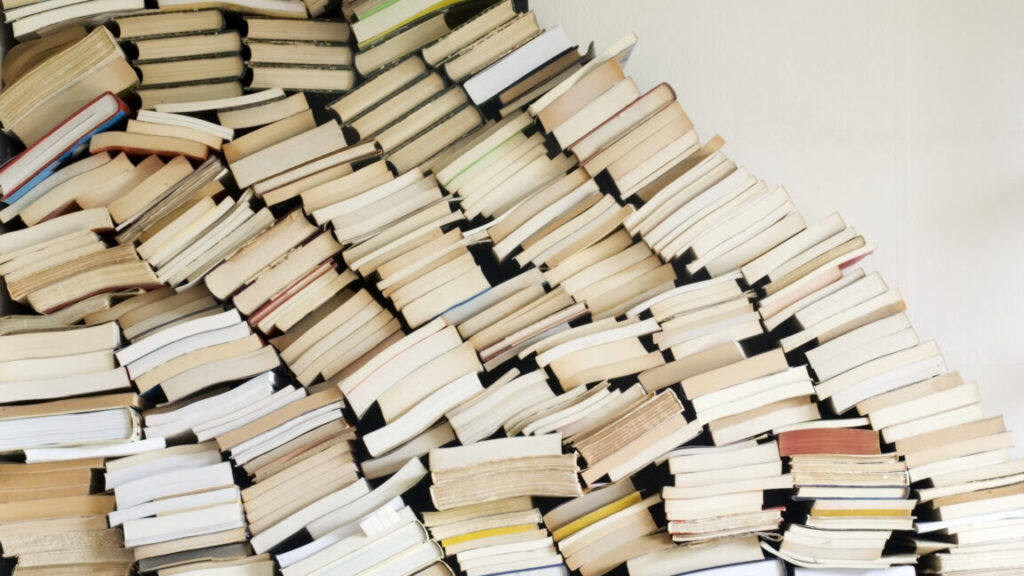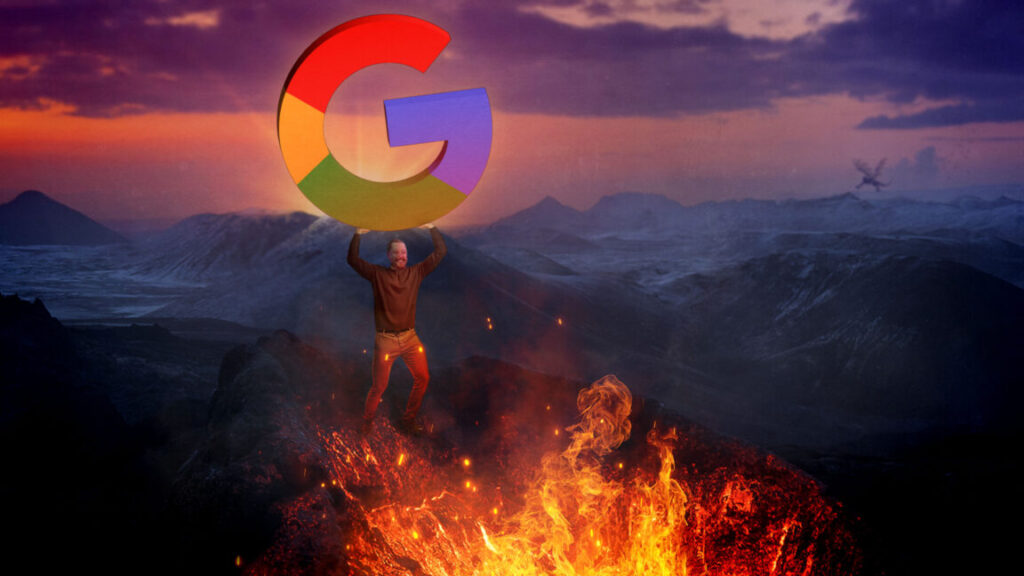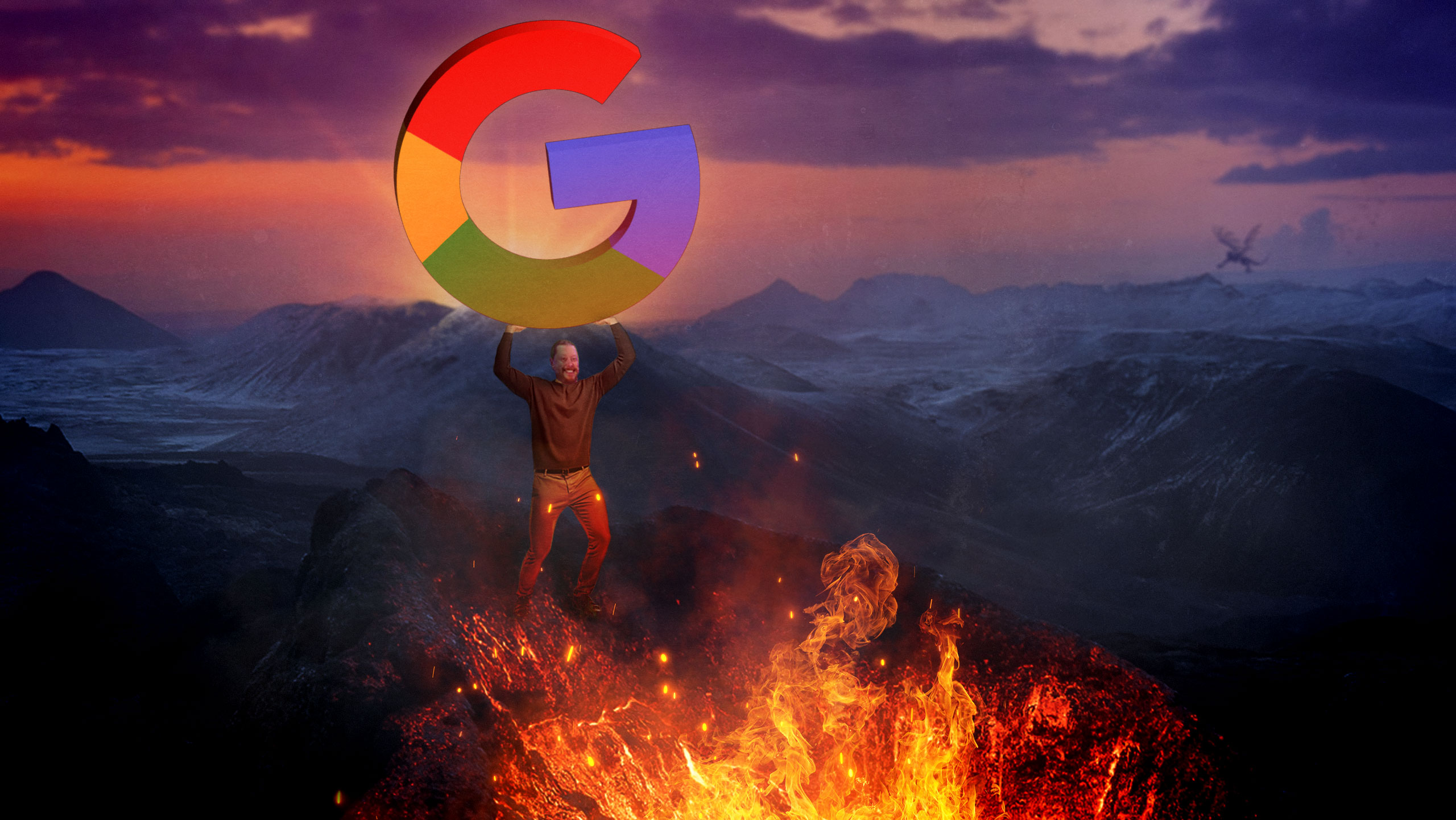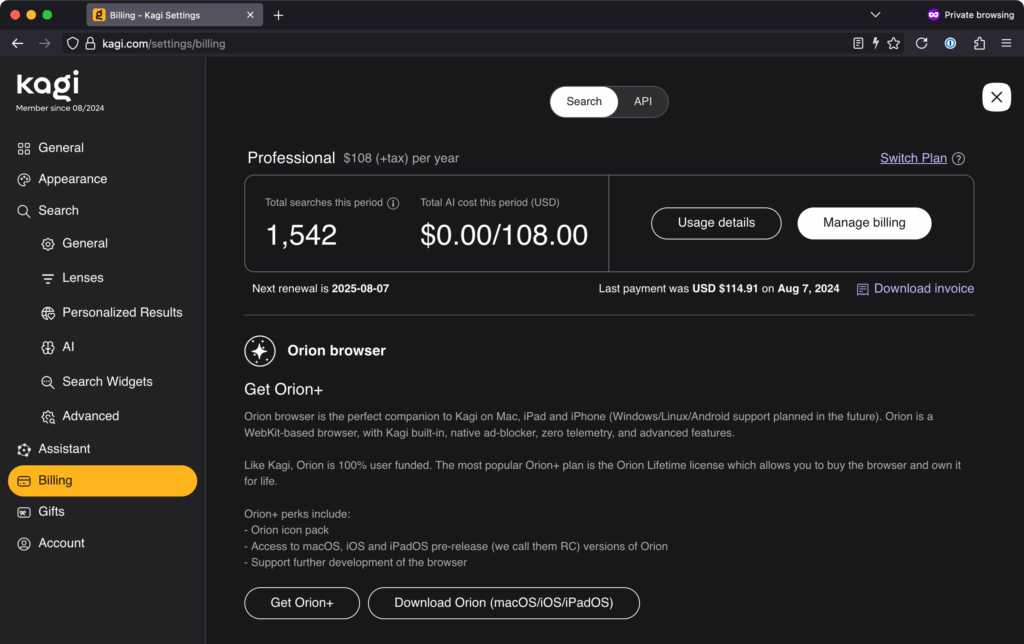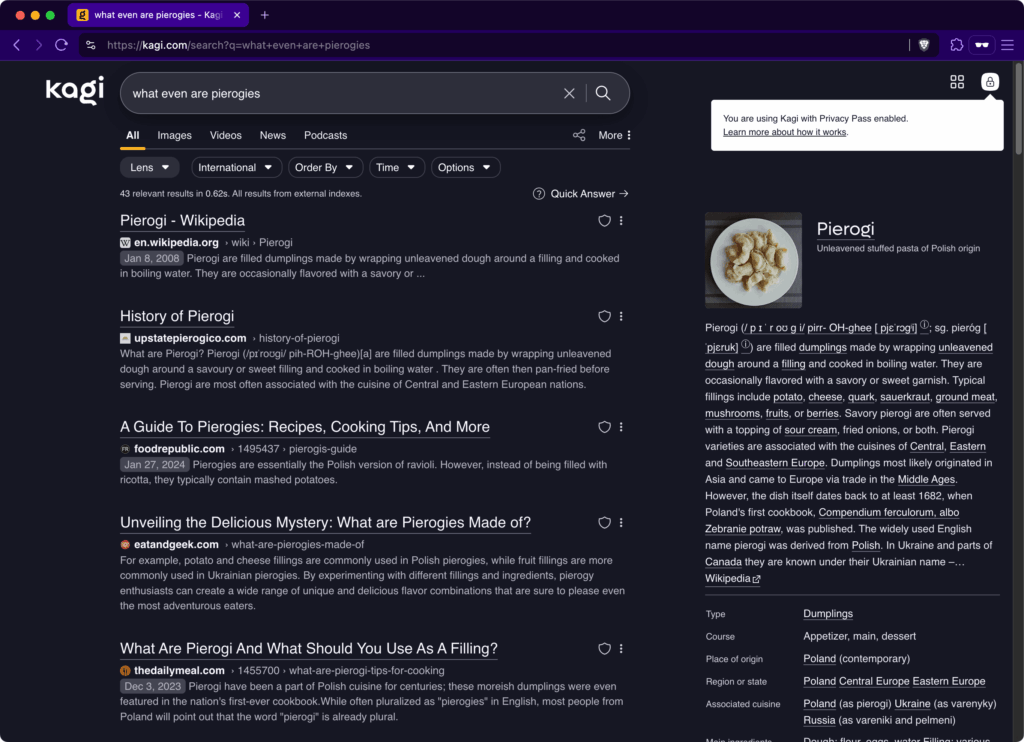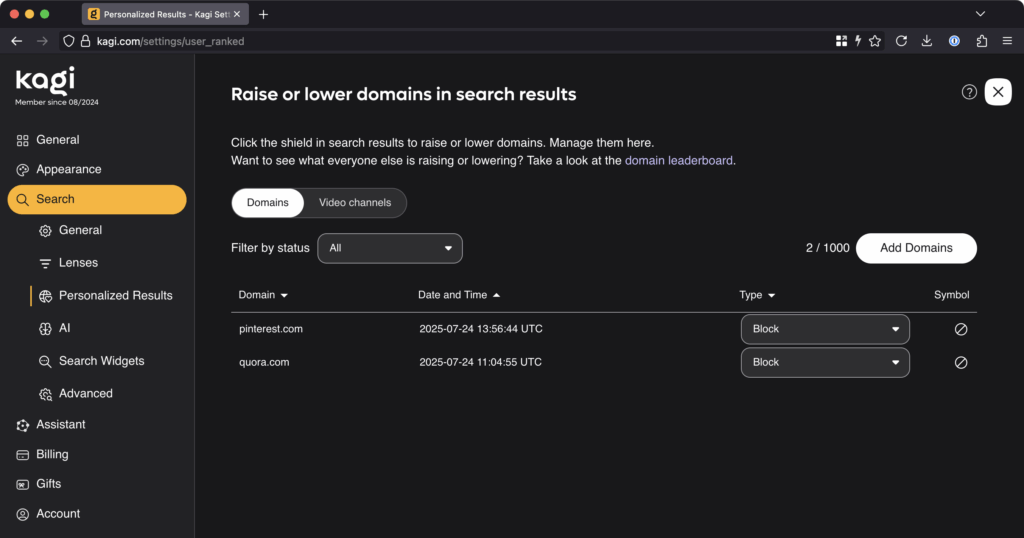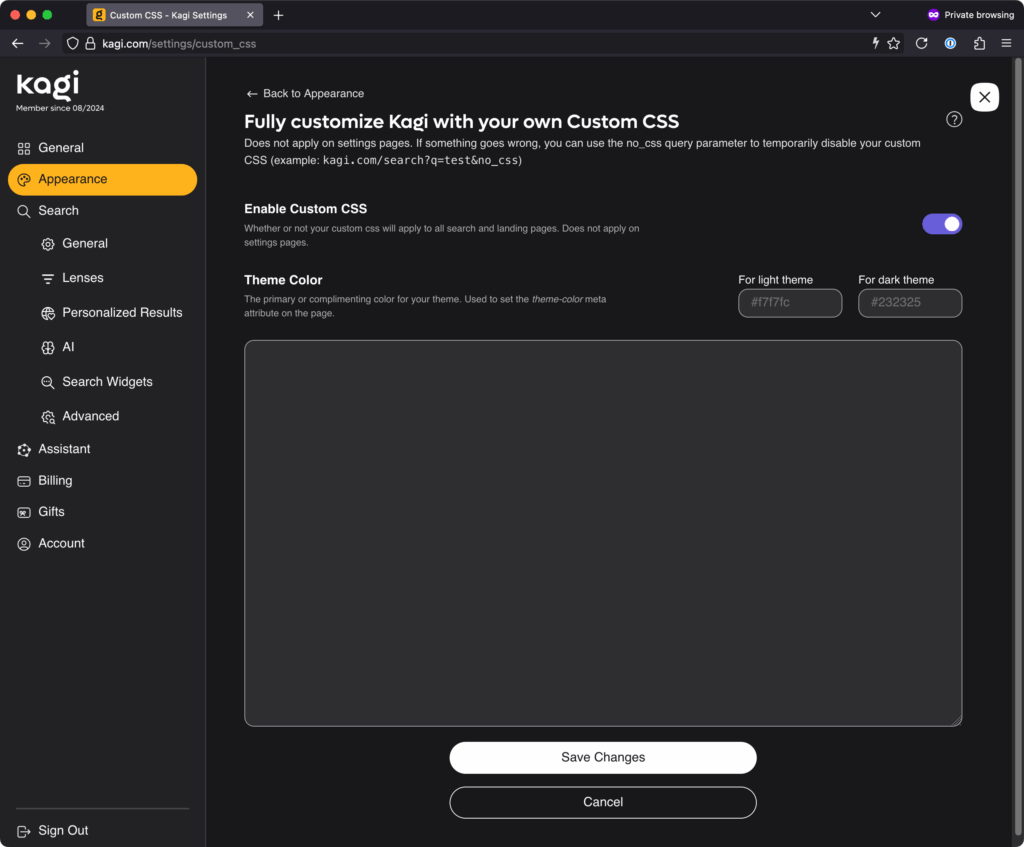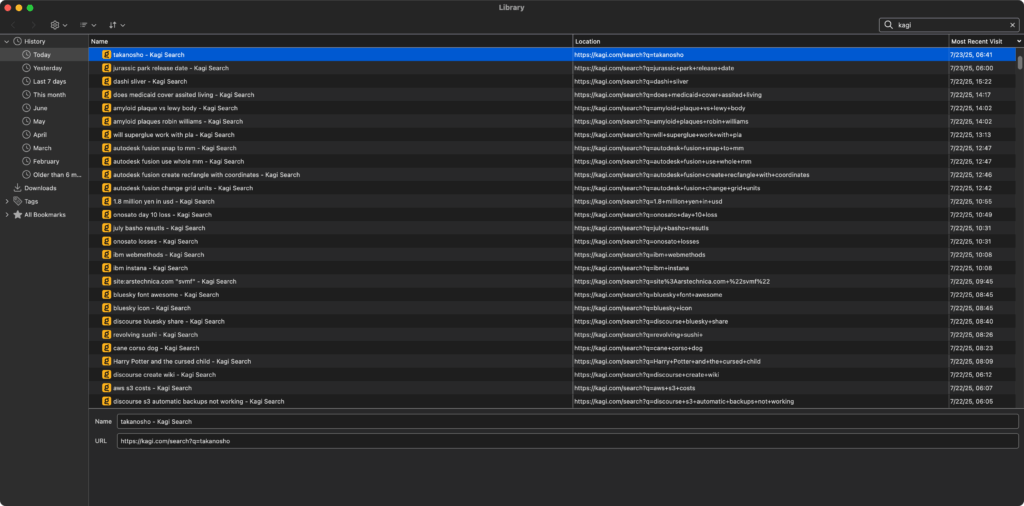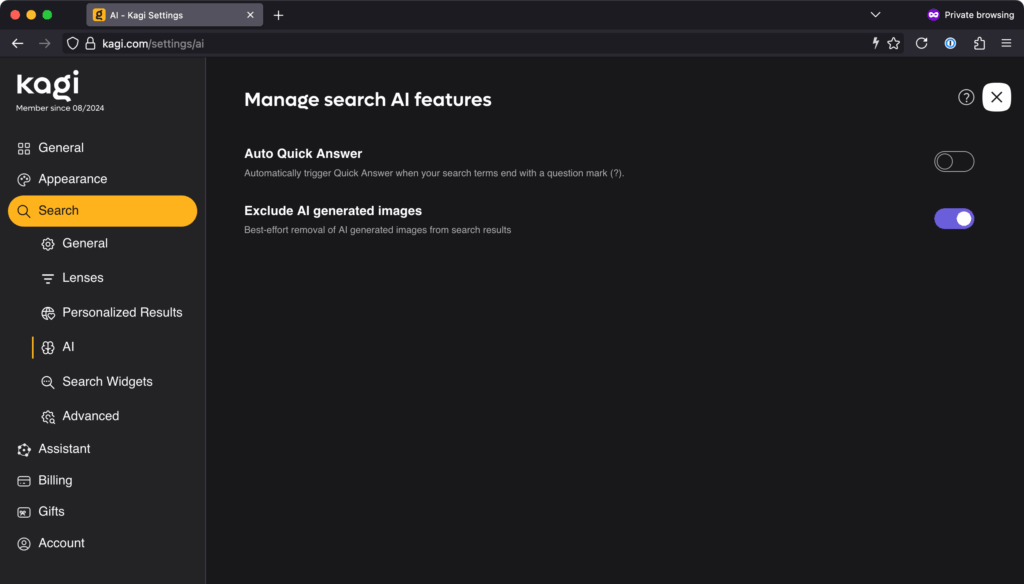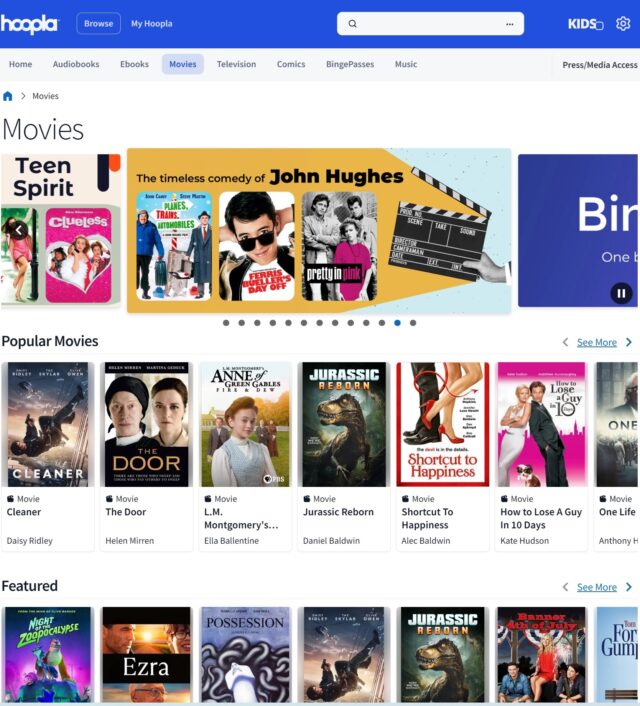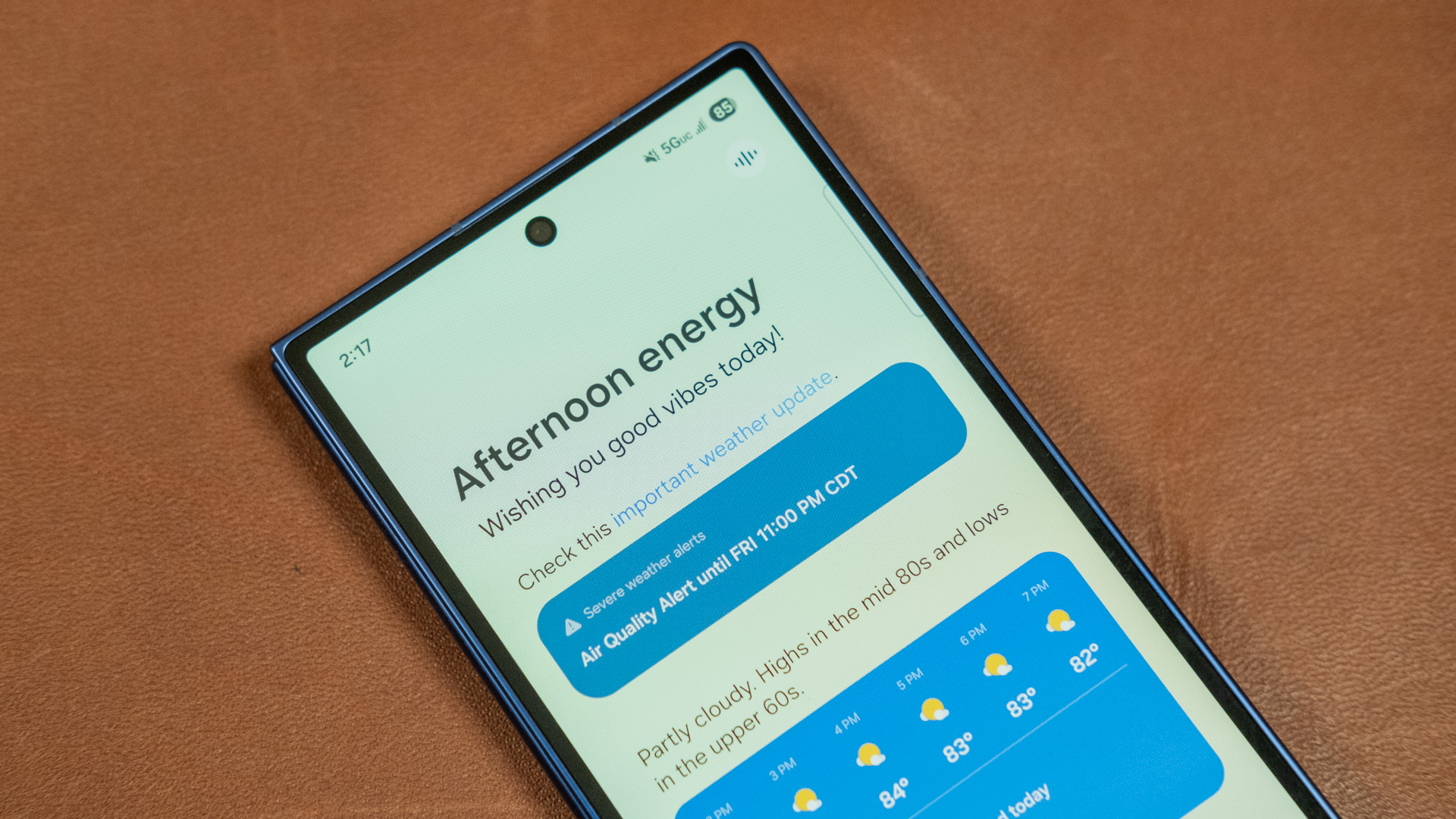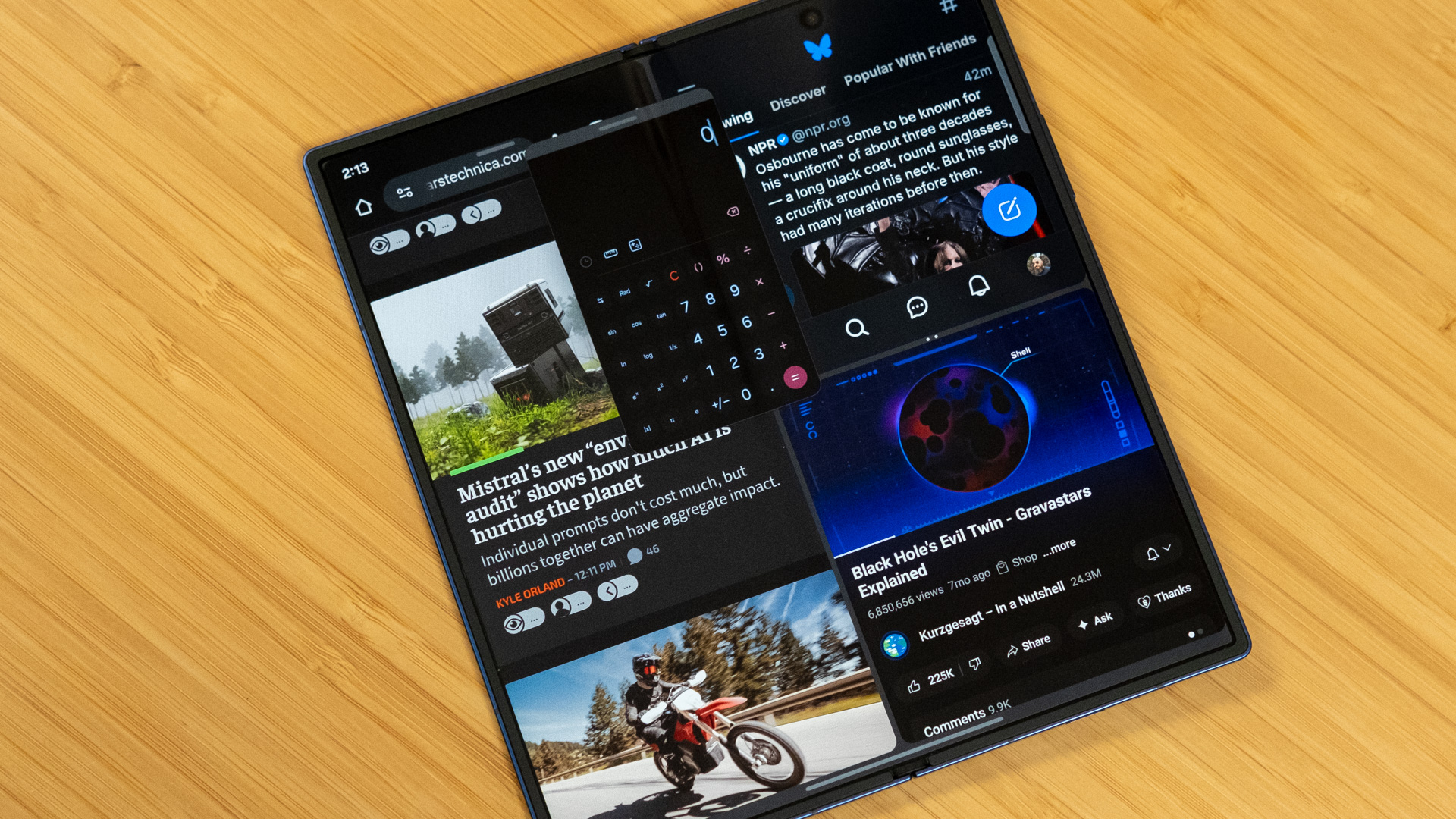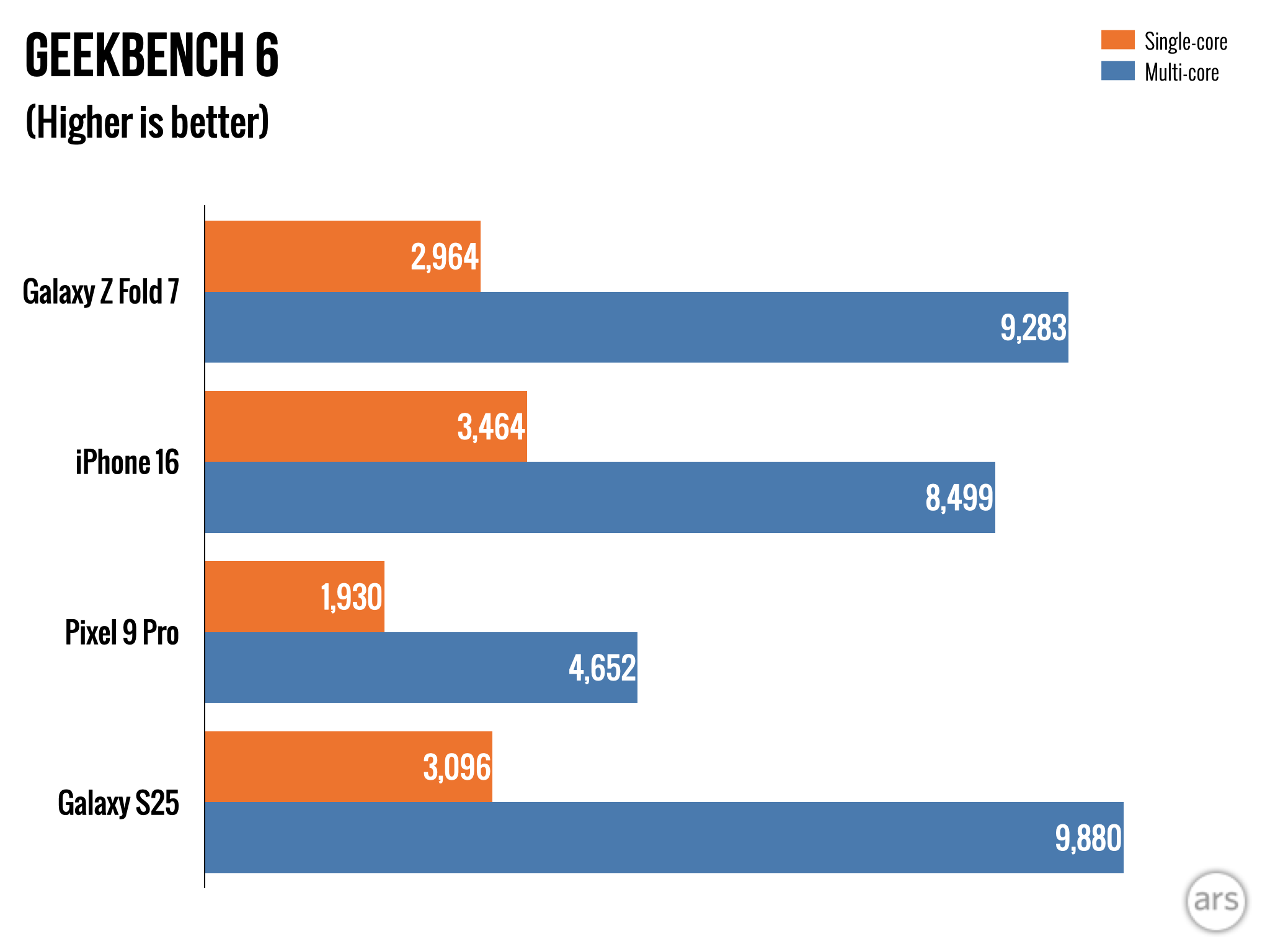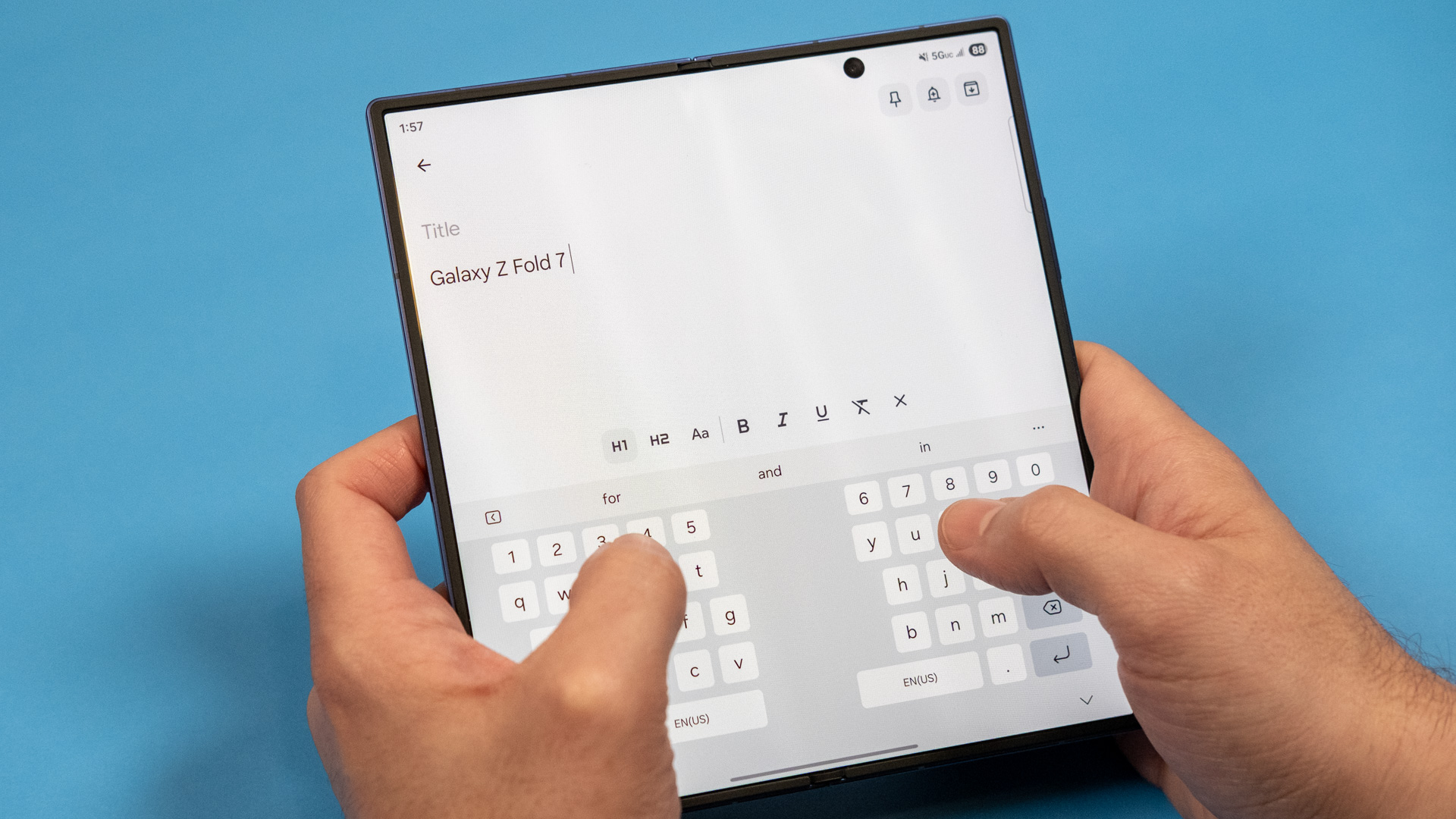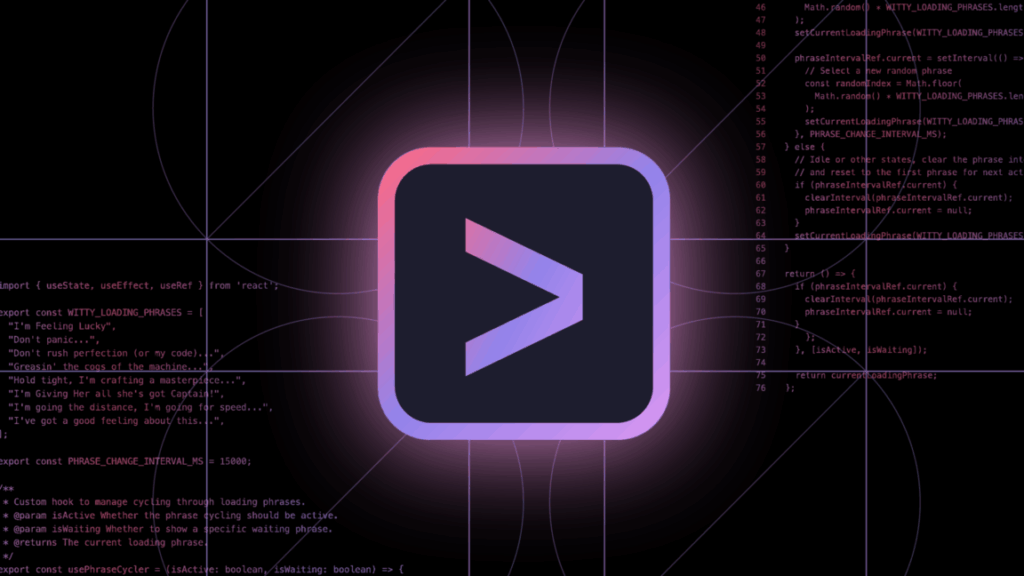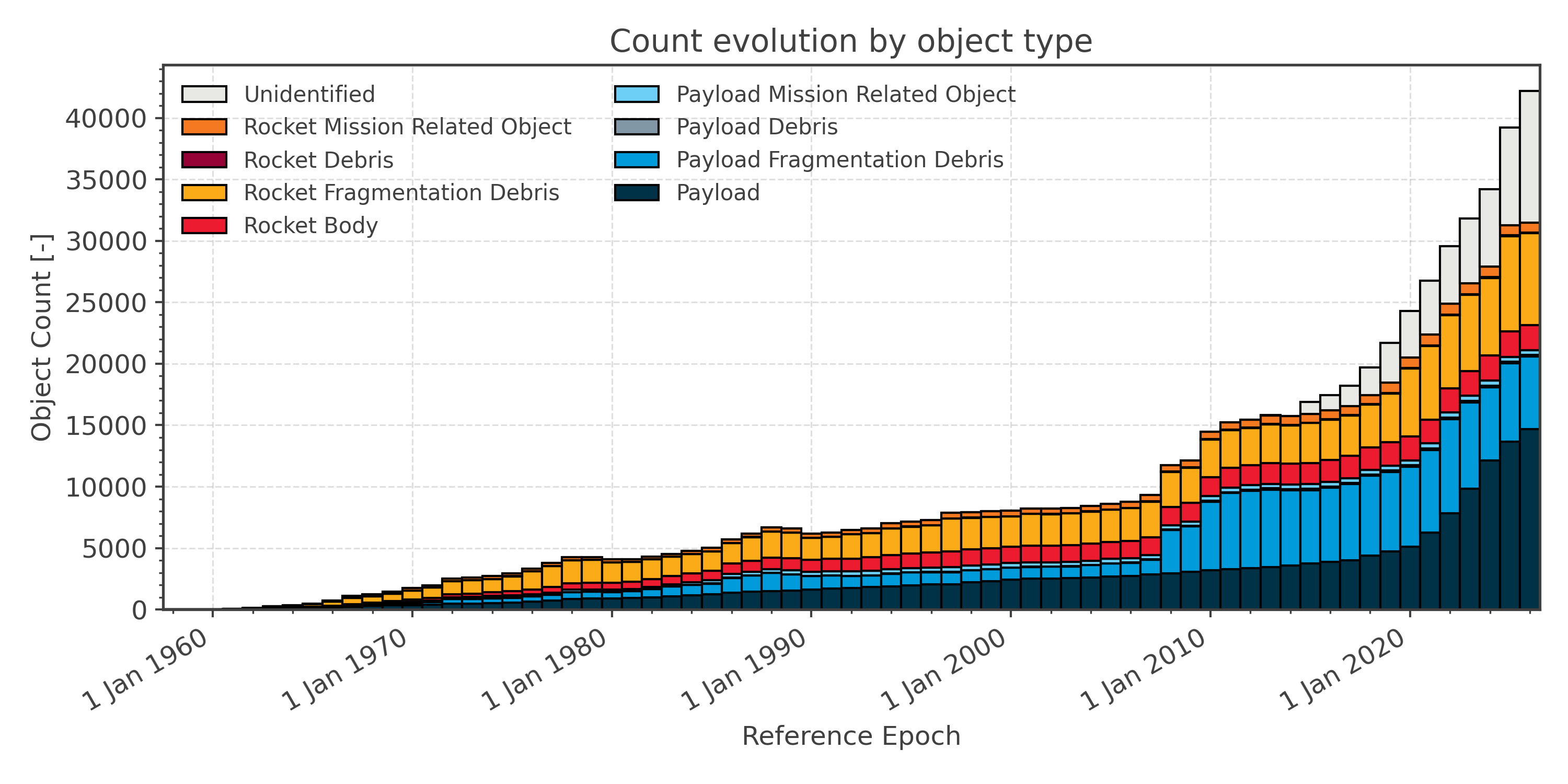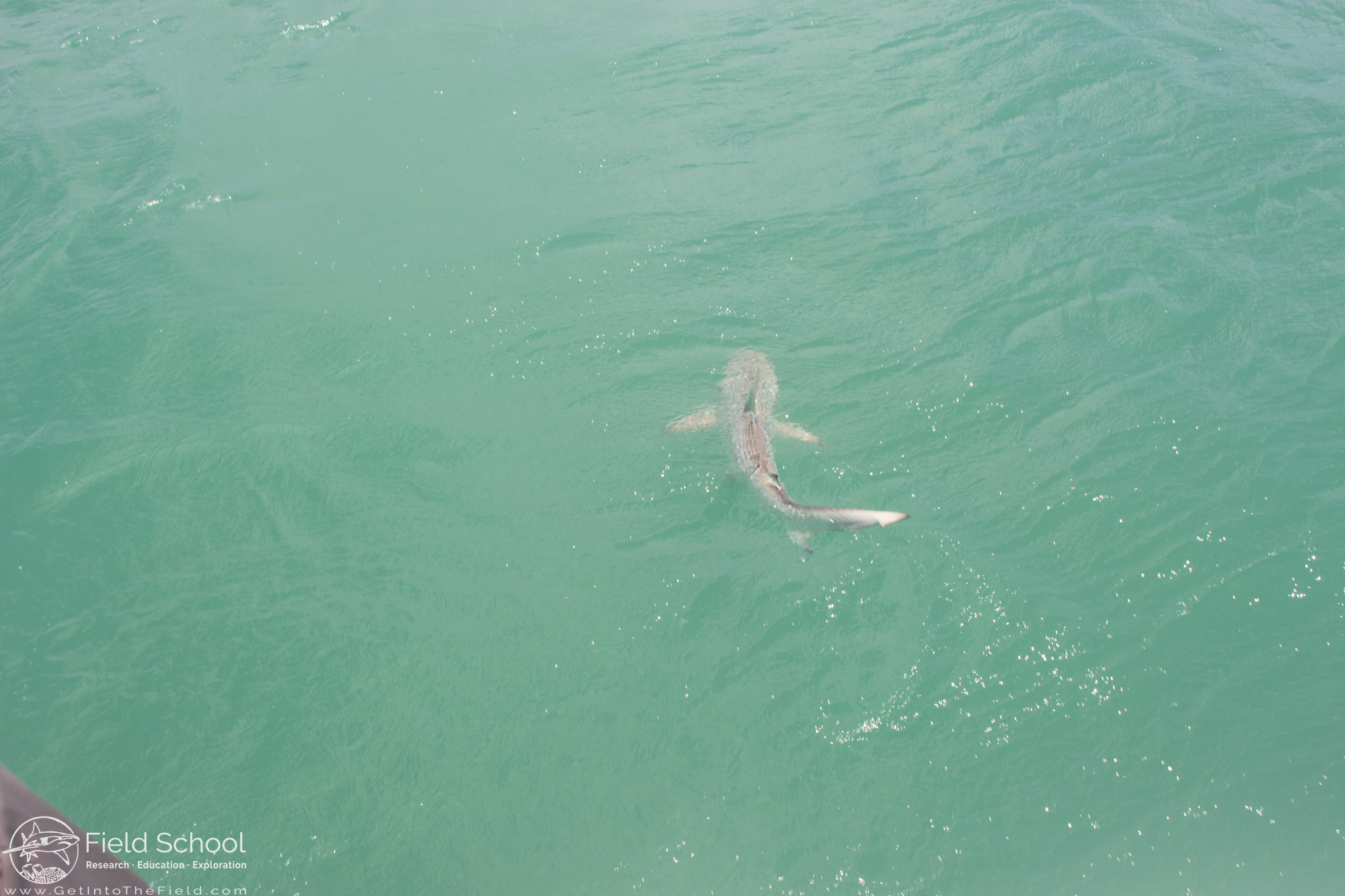Rad Power’s Radster: A very non-radical commuter bike
The Radster is great as a Class 2 e-bike, but not quite as strong as a Class 3.
With e-bike manufacturing in China having expanded considerably, the number of companies offering affordable e-bikes over the last five years has exploded. But the market for cycles with an electric assist has existed for considerably longer, and a number of companies predate the recent surge. One of them, Rad Power, has been around long enough that it was already an established presence when we first reviewed its hardware four years ago.
The company offers a mix of cargo, folding, and commuter bikes, all with electric assists. Having looked at a cargo version last time around, we decided to try out one of the commuter bikes this time. The Radster comes in road and trail versions (we tried the road). It’s an incredibly solidly made bike with equally solid components, and it has very good implementations of a few things that other manufacturers haven’t handled all that well. It also can switch among the three classes of e-bikes using a menu option; unfortunately, nothing else about the bike’s performance seems to change with the switch.
The Radster is priced a bit higher than a lot of its budget competitors. So, if you’re shopping, you’ll have to think a bit about whether some of these features matter to you.
A solid option
One thing that is very clear early: The Radster is a very solid bike with a robust frame. While the frame is step-through, it has some added bracing just above the cranks. These two bars, one on each side of the frame, link the down tube to the seat tube and extend to form part of the rear triangle. While this means you’ll have to step a bit higher to get in a position to mount the bike, they contribute to the sense that this is a frame that will withstand years of daily use.
Another nice feature: The battery is mounted on top of the frame, so if you release it for charging elsewhere, you don’t have to do anything special to keep it from dropping onto the floor. A chain guard and fenders also come standard, something that’s a big plus for commuters. And the fork has adjustable cushioning to smooth out some of the bumps.
The front fork comes with a bump-smoothing suspension. John Timmer
The one complaint I have is a common one for me: sizing. I’m just short of 190 cm tall (about 6 feet, 2 inches), and a lot of my height is in my legs (I typically go for 35/36-inch inseams). I’ve found that most of the frames rated as “large” still feel a bit short for me. The Radster was no exception, despite being rated for people up to 5 centimeters (2 inches) taller than I am. It was very close to being comfortable but still forced me to raise my thighs above horizontal while pedaling, even with the seat at its maximum height. The geometry of the seat-to-handlebar distance was fine, though.
Also in the “solidly built” category: the rack and kickstand. The rack is rated for 25 kg (55 lbs), so it should be capable of handling a fair amount of errand running. Rad Power will sell you a large cage-style basket to fit there, and there’s everything you need to attach a front basket as well. So, while the Radster is not designated as a cargo bike, it’s flexible enough and well constructed that I wouldn’t hesitate to use it as one.
The Radster doesn’t have internal cable routing, but placing the battery on top of the down tube gave its designers an unusual option. There’s a channel that runs down the bottom of the down tube that the cables sit in, held in place by a plastic cover that’s screwed onto the frame. Should you ever need to do maintenance that involves replacing one of the cables or the hydraulic tubes, it should be a simple matter of removing the cover.
Nice electronics
The basics of the drive system are pretty typical for bikes like this. There’s a Shimano Altus derailleur controlled by a dual-trigger shifter, with a decent spread of eight gears in back. Tektro hydraulic brakes bring things to a stop effectively.
The basic electronics are similarly what you’d expect to see. It’s powered with a 720-watt-hour battery, which Rad Power estimates will get you to over 100 km (65 miles) of range at low assist settings. It’s paired with a rear hub motor rated for 750 watts and 100 Nm of torque, which is more than enough to get even a heavy bike moving quickly. It also features a throttle that will take you to 32 km/hr (20 mph). The electric motor is delightfully quiet most of the time, so you can ride free of any whine unless you’re pushing the speed.
All of the electric components are UL-certified, so you can charge it with minimal worries about the sorts of battery fires that have plagued some no-name e-bike brands.
The electronics are also where you’ll find some of Rad Power’s better features. One of these is the rear light, which also acts as a brake light and includes directionals for signaling turns. The brake light is a nice touch on a commuter bike like this, and Rad Power’s directionals actually work effectively. On the bikes we’ve tried in the past, the directionals were triggered by a small three-way toggle switch, which made it impossible to tell if you left them on, or even which direction you might have left them signaling. And that’s a major problem for anyone who’s not used to having turn signals on their bike (meaning almost everyone).
Rad Power’s system uses large, orange arrows on the display to tell you when the directionals are on, and which direction is being signaled. It takes a little while to get used to shutting them off, since you do so by hitting the same switch that activated them—hitting the opposite switch simply activates the opposite turn light. But the display at least makes it easy to tell when you’ve done something wrong.
In general, the display is also bright, easy to read, and displays everything you’d expect it to. It also comes paired with enough buttons to make navigating among settings simple, but not so many that you’re unsure of what button to use in any given context.
One last positive about the electronics: there is a torque sensor, which helps set the assist based on how much force you’re exerting on the cranks, rather than simply determining whether the cranks are turning. While these tend to be a bit more expensive, they provide an assist that’s much better integrated into the cycling you’re doing, which helps with getting started on hills where it might be difficult to get the pedals turning enough to register with a cadence sensor.
On the road
All the stats in the world can’t tell you what it’s going to be like to ride an e-bike, because software plays a critical role. The software can be set up to sacrifice range and battery life to give you effortless pedaling, or it can integrate in a way that simply makes it feel like your leg muscles are more effective than they have any right to be.
The Radster’s software allows it to be switched between a Class 2 and Class 3 assist. Class 2 is intended to have the assist cut out once the bike hits 32 km/hr (20 mph). With a Class 3, that limit rises to 45 km/hour (28 mph). Different states allow different classes, and Rad Power lets you switch between them using on-screen controls, which quite sensibly avoids having to make different models for different states.
As a Class 2, the Radster feels like a very well-rounded e-bike. At the low-assist settings, it’ll make you work to get it up to speed; you’ll bike faster but will still be getting a fair bit of exercise, especially on the hills. And at these settings, it would require a fair amount of effort to get to the point where the speed limit would cause the motor to cut out. Boost the settings to the maximum of the five levels of assist, and you only have to put in minimal effort to get to that limit. You’ll end up going a bit slower than suburban traffic, which can be less than ideal for some commutes, but you’ll get a lot of range in return.
Things are a bit different when the Radster is switched into Class 3 mode. Here, while pedaling with a roughly equal amount of force on flat ground, each level of assist would bring you to a different maximum speed. On setting one, that speed would end up being a bit above 20 km/hour (13 mph)—it was possible to go faster, but it took some work given the heavy frame. By the middle of the assist range, the same amount of effort would get the bike in the neighborhood of 30 kilometers an hour (20 mph). But even with the assist maxed out, it was very difficult to reach the legal 45 km/hour limit (28 mph) for a Class 3 on flat ground—the assist and gearing couldn’t overcome the weight of the bike, even for a regular cyclist like myself.
In the end, I felt the Radster’s electronics and drivetrain provided a more seamless cycling experience in Class 2 mode.
That may be perfectly fine for the sort of biking you’re looking to do. At the same time, if your point in buying a Class 3-capable bike is to be riding it at its maximum assist speed without it feeling like an exercise challenge, then the Rad Power might not be the bike for you. (You may interpret that desire as “I want to be lazy,” but there are a lot of commutes where being able to match the prevailing speed of car traffic would be considerably safer and getting sweaty during the commute is non-ideal.)
The other notable thing about the Radster is its price, which is in the neighborhood of $2,000 ($1,999, to be precise). That places it above city bikes from a variety of competitors, including big-name brands like Trek. And it’s far above the price of some of the recent budget entries in this segment. The case for the Radster is that it has a number of things those others may lack—brake lights and directions, a heavy-duty rack, Class 3 capabilities—and some of those features are also very well implemented. Furthermore, not one component on it made me think: “They went with cheap hardware to meet a price point.” But, given the resulting price, you’ll have to do some careful comparison shopping to determine whether these are things that make a difference for you.
The good
- Solidly built frame with a top-mounted battery.
- Easy switching between Class 2 and Class 3 lets you match local laws anywhere in the US.
- Great info screen and intuitive controls, including the first useful turn signals I’ve tried.
- Didn’t cheap out on any components.
The bad
- It’s hard to take full advantage of its Class 3 abilities.
- Even the large frame won’t be great for taller riders.
- Price means you’ll want to do some comparison shopping.
The ugly
- Even the worst aspects fall more under “disappointing” than “ugly.”
John is Ars Technica’s science editor. He has a Bachelor of Arts in Biochemistry from Columbia University, and a Ph.D. in Molecular and Cell Biology from the University of California, Berkeley. When physically separated from his keyboard, he tends to seek out a bicycle, or a scenic location for communing with his hiking boots.
Rad Power’s Radster: A very non-radical commuter bike Read More »