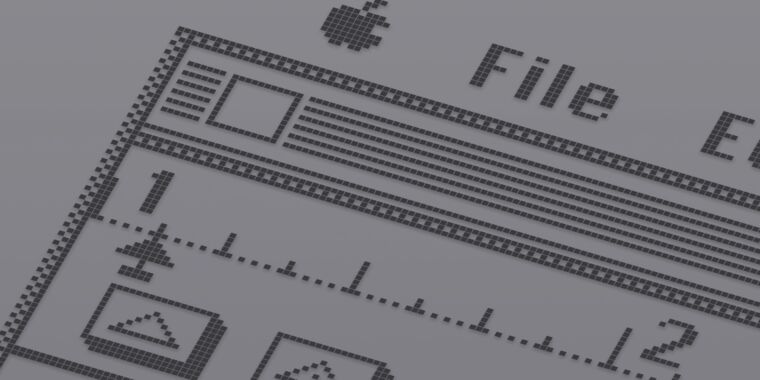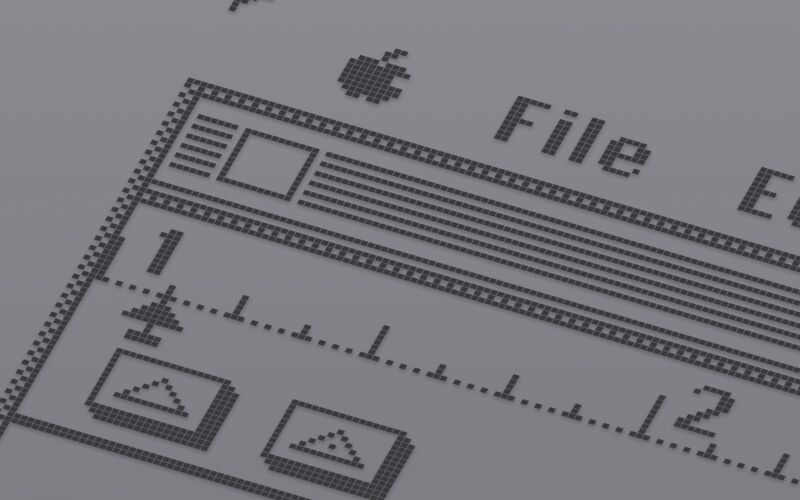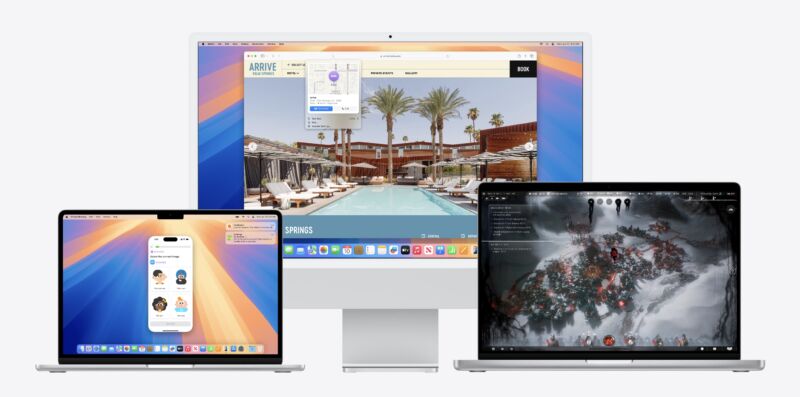Three betas in, iOS 18 testers still can’t try out Apple Intelligence features
intel inside? —
Apple has said some features will be available to test “this summer.”

Apple
The beta-testing cycle for Apple’s latest operating system updates is in full swing—earlier this week, the third developer betas rolled out for iOS 18, iPadOS 18, macOS 15 Sequoia, and the rest of this fall’s updates. The fourth developer beta ought to be out in a couple of weeks, and it’s reasonably likely to coincide with the first betas that Apple offers to the full public (though the less-stable developer-only betas got significantly more public last year when Apple stopped making people pay for a developer account to access them).
Many of the new updates’ features are present and available to test, including cosmetic updates and under-the-hood improvements. But none of Apple’s much-hyped Apple Intelligence features are available to test in any form. MacRumors reports that Settings menus for the Apple Intelligence features have appeared in the Xcode Simulator for current versions of iOS 18 but, as of now, those settings still appear to be non-functional placeholders that don’t actually do anything.
That may change soon; Apple did say that the first wave of Apple Intelligence features would be available “this summer,” and I would wager a small amount of money on the first ones being available in the public beta builds later this month. But the current state of the betas does reinforce reporting from Bloomberg’s Mark Gurman that suggested Apple was “caught flat-footed” by the tech world’s intense interest in generative AI.
Even when they do arrive, the Apple Intelligence features will be rolled out gradually. Some will be available earlier than others—Gurman recently reported that the new Siri, specifically, might not be available for testing until January and might not actually be ready to launch until sometime in early 2025. The first wave of features will only work in US English, and only relatively recent Apple hardware will be capable of using most of them. For now, that means iPads and Macs with an M-series chip, or the iPhone 15 Pro, though presumably this year’s new crop of Pro and non-Pro iPhones will all be Apple Intelligence-compatible.
Apple’s relatively slow rollout of generative AI features isn’t necessarily a bad thing. Look at Microsoft, which has been repeatedly burned by its desire to rush AI-powered features into its Bing search engine, Edge browser, and Windows operating system. Windows 11’s Recall feature, a comprehensive database of screenshots and text tracking everything that users do on their PCs, was announced and then delayed multiple times after security researchers and other testers demonstrated how it could put users’ personal data at risk.
Three betas in, iOS 18 testers still can’t try out Apple Intelligence features Read More »