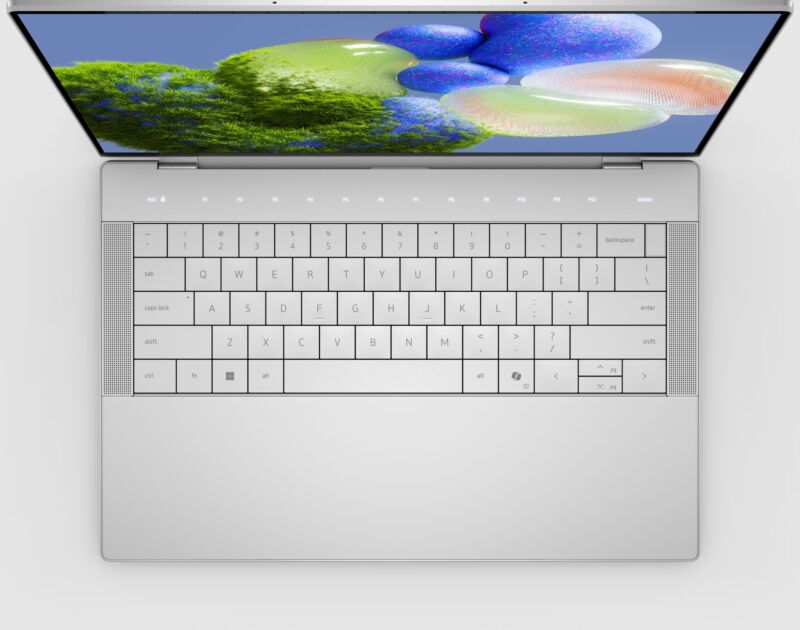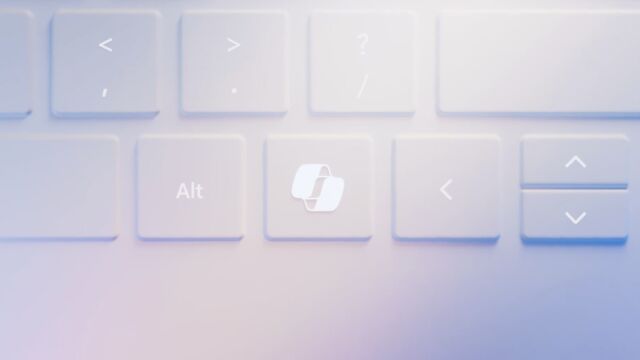$2,100 mechanical keyboard has 800 holes, NYC skyscraper looks
What’s interesting about the typing feel of this keyboard is the use of low-profile keycaps despite the keyboard supporting full-height mechanical switches. I’m curious if the pairing results in the keycaps feeling too thin or unstable while typing.
Other Icebreaker specs include a “silicone dampener integrated into the bottom lid both supporting the PCB and doubling as non-slip feet,” per Serene.

The keyboard’s underside. Credit: Serene Industries
There’s also a 4,000 mAh battery and “1/4-20” threads for professional accessory mounting, such as Picatinny rails.” One could also use the threads for mounting the keyboard onto monitor arms and hand grips.
And like many high-priced keyboards to come out in the past couple of years, the Icebreaker includes a rotary encoder dial. The dial is programmable, like the rest of the keyboard’s keys, with the Via configurator.
The Icebreaker starts at $1,500 with a clear-colored base, hot-swappable switches, and USB-C cable connectivity. It goes up to $2,100 if you get in black and with Bluetooth connectivity or Hall effect switches, which actuate through the use of magnets. Notably, the Bluetooth version of the keyboard only seems to have one Bluetooth channel, compared to cheaper wireless keyboards that let you pair and toggle across multiple, simultaneously paired devices.
The lavish side of mechanical keyboards
Ultimately, the keyboard’s unique construction, design cues, and lack of mass production contribute to a four-figure price tag that’ll shock those not accustomed to the overly luxurious side of mechanical keyboards. Agarkov told Null Society that one of the biggest challenges with making The Icebreaker was “balancing the design with practical considerations.”
“For instance, the keyboard is intentionally heavy and large, which, funny enough, was a point of confusion for the manufacturers,” he added.
As you may have determined by now, The Icebreaker’s price is more about style and clout than advanced features or high-end typing. In fact, you don’t even get a numpad or switches at this price. For comparison, Angry Miaom is no stranger to outrageously priced keyboards, but as of this writing, its only keyboards with MSRPs over $1,000 are split keyboards:

Angry Miao’s Afa Blade Limited Edition keyboard kit costs $2,049 and uses aluminum, stainless steel, glass, carbon, and aluminum alloy. Credit: Angry Miao
Still, The Icebreaker is an example of how dedicated, artistic, and daring mechanical keyboard enthusiasts can be and how much time, effort, and expense can impact crafting a one-of-a-kind keyboard that’s sure to get people talking.
In the world of mechanical keyboards, unreasonable luxury is par for the course. For the avid collector out there, The Icebreaker can make for one expensive trophy.
$2,100 mechanical keyboard has 800 holes, NYC skyscraper looks Read More »